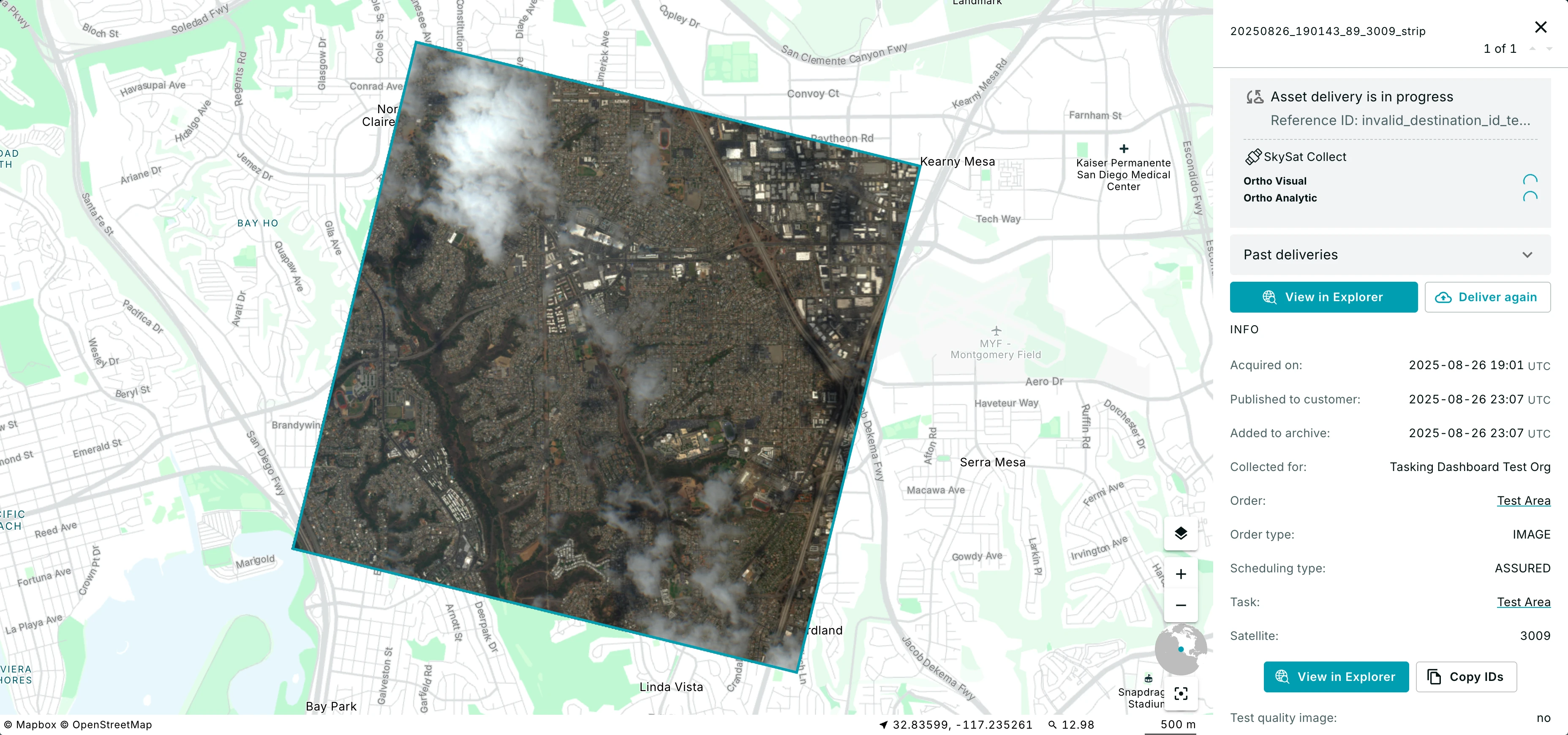Create Tasking Orders
Order Entry
By inputting various parameters in the Order creation windows, you can create the following order types depending on the product you select:
High Resolution: SkySat/Pelican
- Flexible: Point, Line or Area
- Monitoring: Point, Line
- Assured: Point only
Hyperspectral: Tanager
- Flexible: Point
- Assured: Point
In the Tasking Dashboard > Create an Order > Other Requirements, you can request more than one capture to be collected during the same SkySat/Pelican satellite pass. The Imaging Mode selections for SkySat/Pelican are:
- Single image, 1 capture per satellite pass
- Stereo, 2 captures per satellite pass (Skysat only)
- Tri-stereo, 3 captures per satellite pass
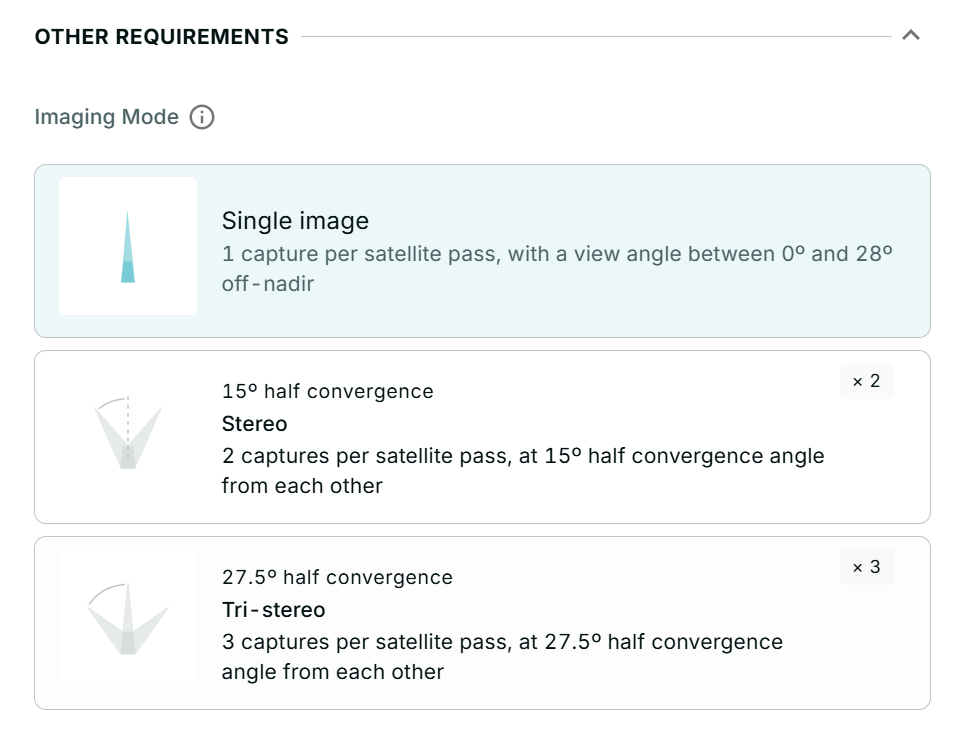
The Sensitivity mode options for Tanager products are:
- Standard, 1 exposure per ground sample point
- Medium, 2 exposures per ground sample point
- High, 3 exposures per ground sample point (Methane QuickLook only)
- Maximum, 4 exposures per ground sample point
- Pushbroom, continuous scanning without additional maneuvering to equalize the exposure’s duration (Methane QuickLook only)
- Glint (Methane QuickLook only)

During order entry, you can start over with an area of interest (AOI) by using the Trash icon at the top of the toolbar. The geometry is removed so you can create a new AOI.
Point Order
Point orders capture a specific point and a 5 km (SkySat/Pelican) / 10 km (Tanager) circle is automatically added to your coordinates representing the guaranteed collection area.
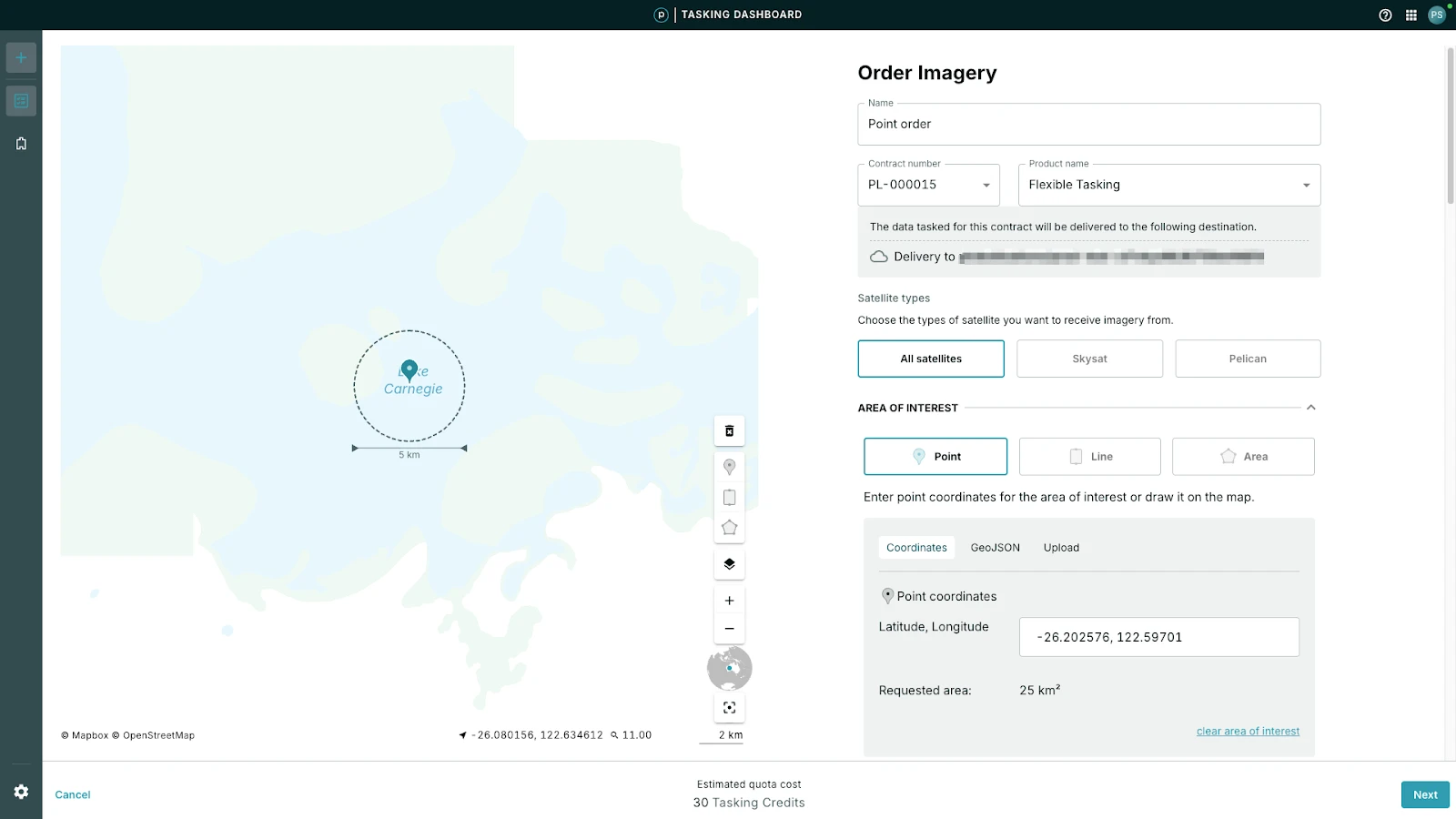
Line Order
Line orders are currently only available for SkySat images and capture a rectangular area and a 5 km wide strip that is a maximum of 113 km long.
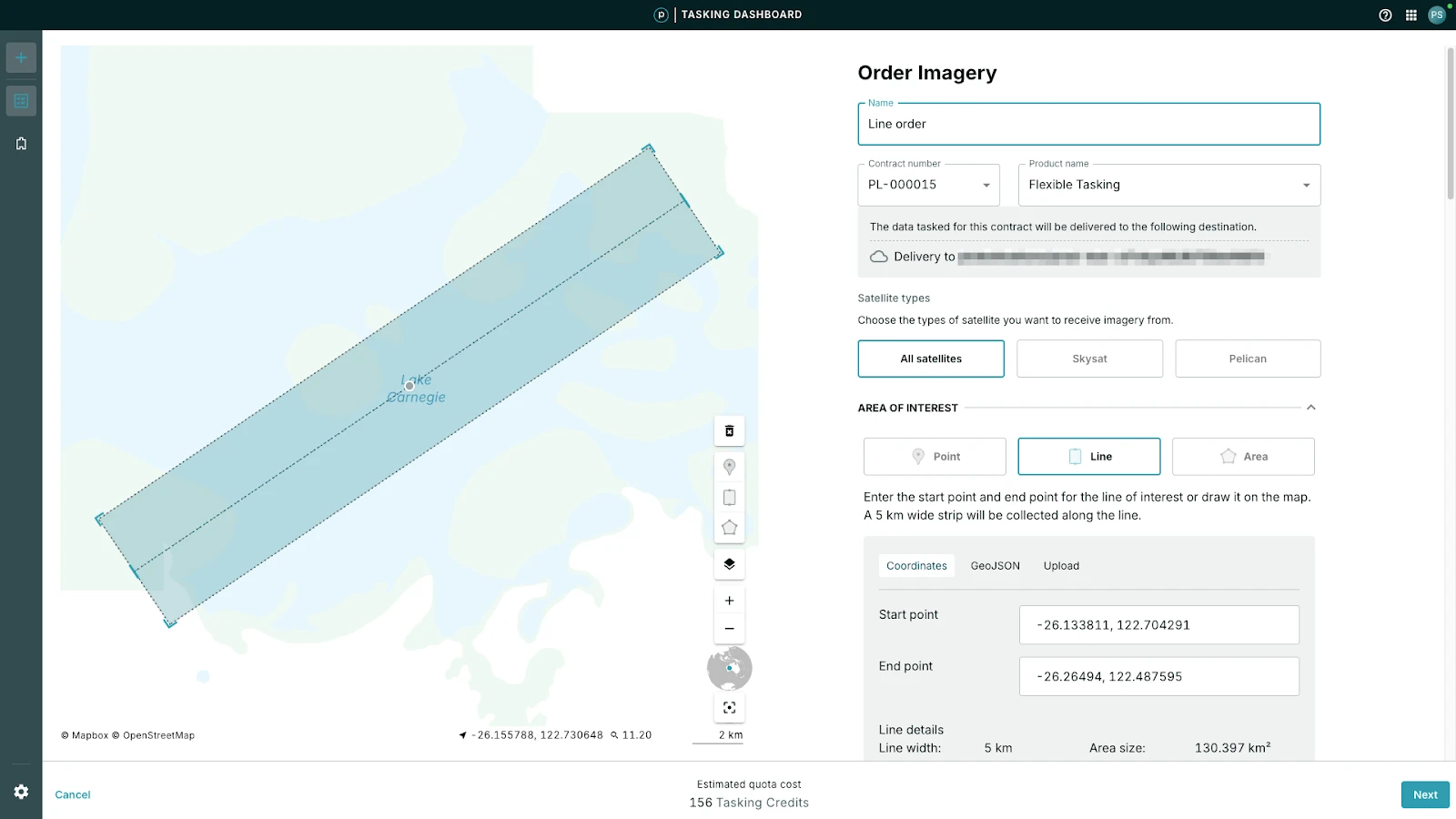
Area Order
Area orders are only available for Flexible Tasking and capture any form of an area, up to 3000 vertices. If the area is too large to be captured all at once, the area is tessellated into smaller strips.
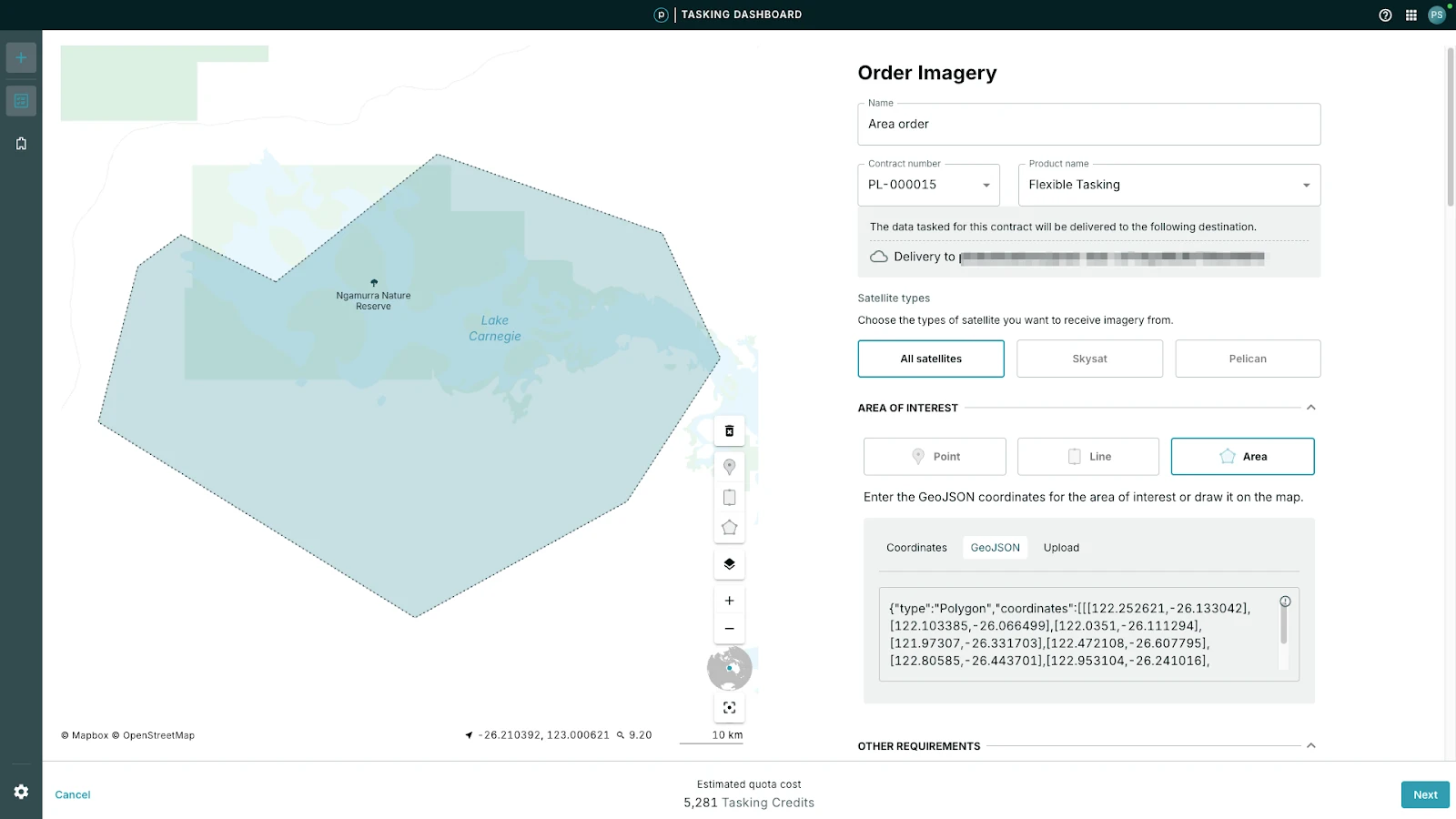
SkySat area orders less than 25 sq km are charged for a default minimum of 25 sq km if fulfilled.
Flexible Order
A flexible order purchases High-Resolution (SkySat or Pelican) or Hyperspectral (Tanager) capacity at various areas of interest (AOI). There are no guarantees on the delivery timeframe. The duration is measured from the start date to the end date of the time of interest (TOI). The order must be at least 14 calendar days and placed at least 24 hours before the TOI start date.
To avoid being charged for unwanted fulfilled captures, cancel scheduled flexible tasking orders at least 24 hours before the originally scheduled capture time. Orders canceled with less than 24 hours notice are charged for fulfilled captures.
To create a Flexible order, at least 24 hours before the TOI start date:
High Resolution Imagery:
-
Select Flexible Tasking as the product name.
-
Set the following values (required):
- Geometry type
- AOI
- Order type (image, stereo or tri-stereo)
- Off-nadir angle
A maximum 30º off-nadir Angle (ONA) applies to all orders. This enables Planet to maximize fulfillment and deliver as many high quality captures as possible.
-
Click Next and select the date range for your imagery search results. Select the dates to filter your search for one or more date ranges. The dates are UTC by default. Be sure to set the end date to a date at least 14 days in the future from the start date.
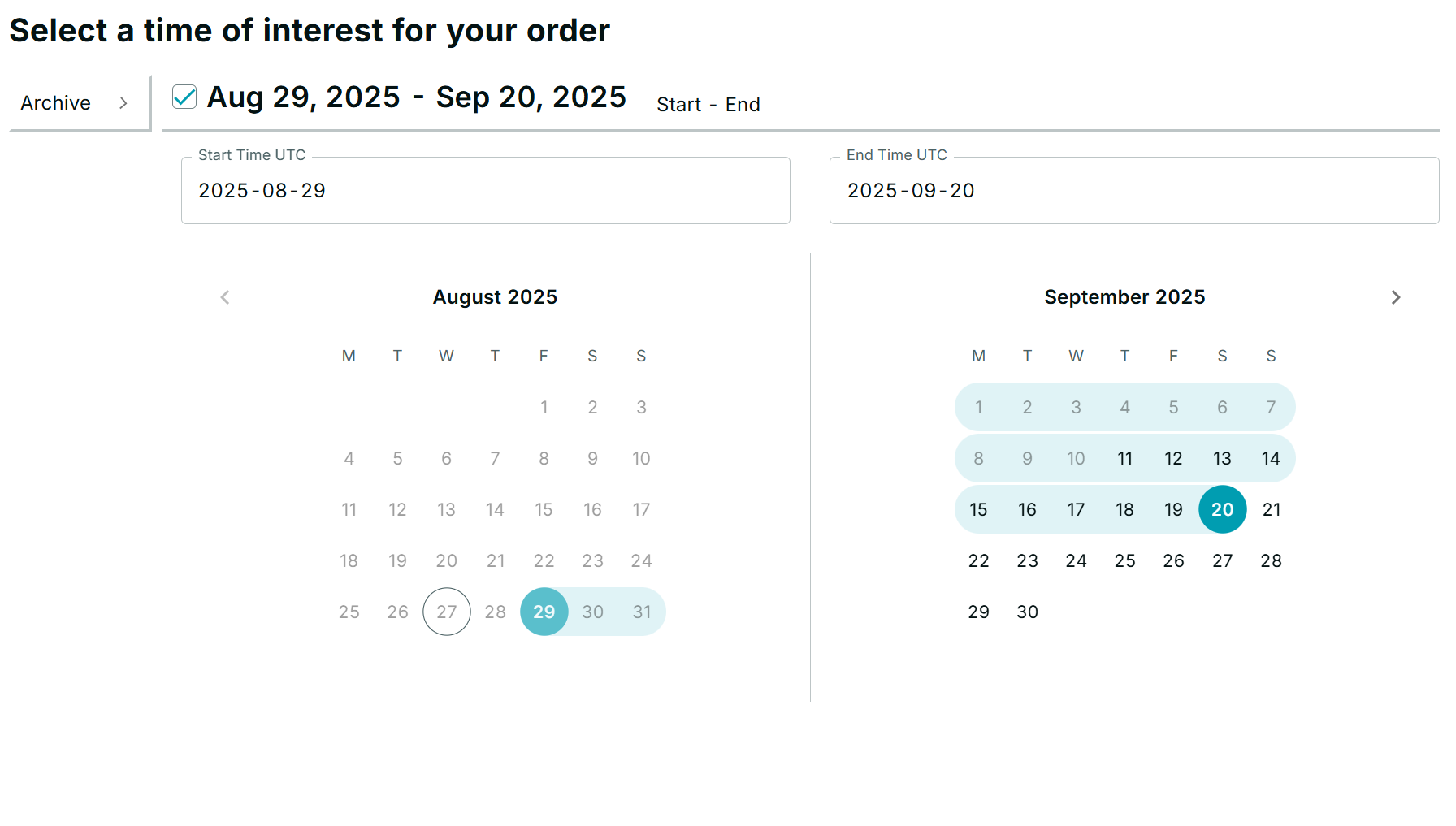
The start date can only be changed if the order is pending. The end date can only be changed if the order state is pending or in progress.
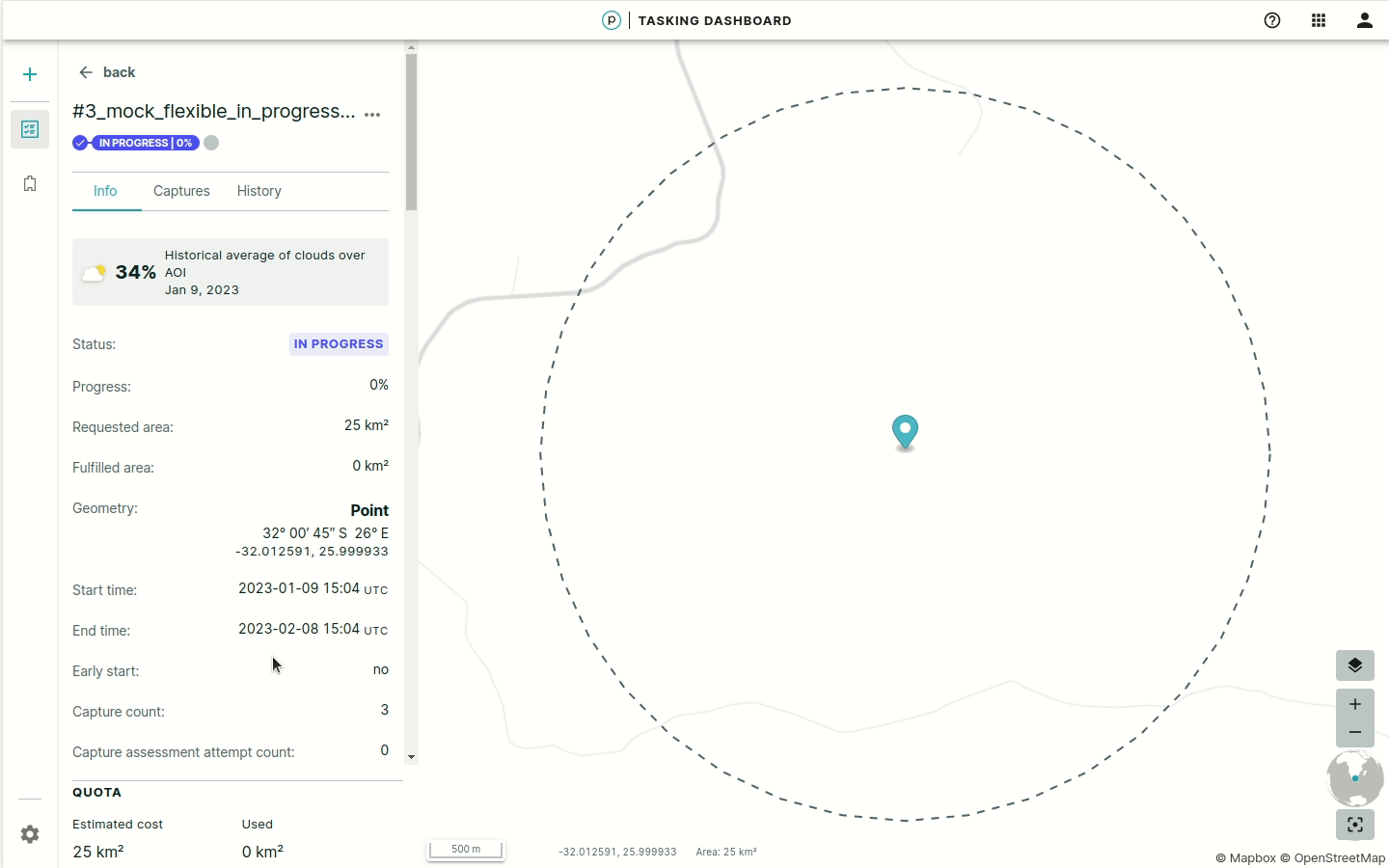
You can also change the date in the order detail view when you select it from the orders list.
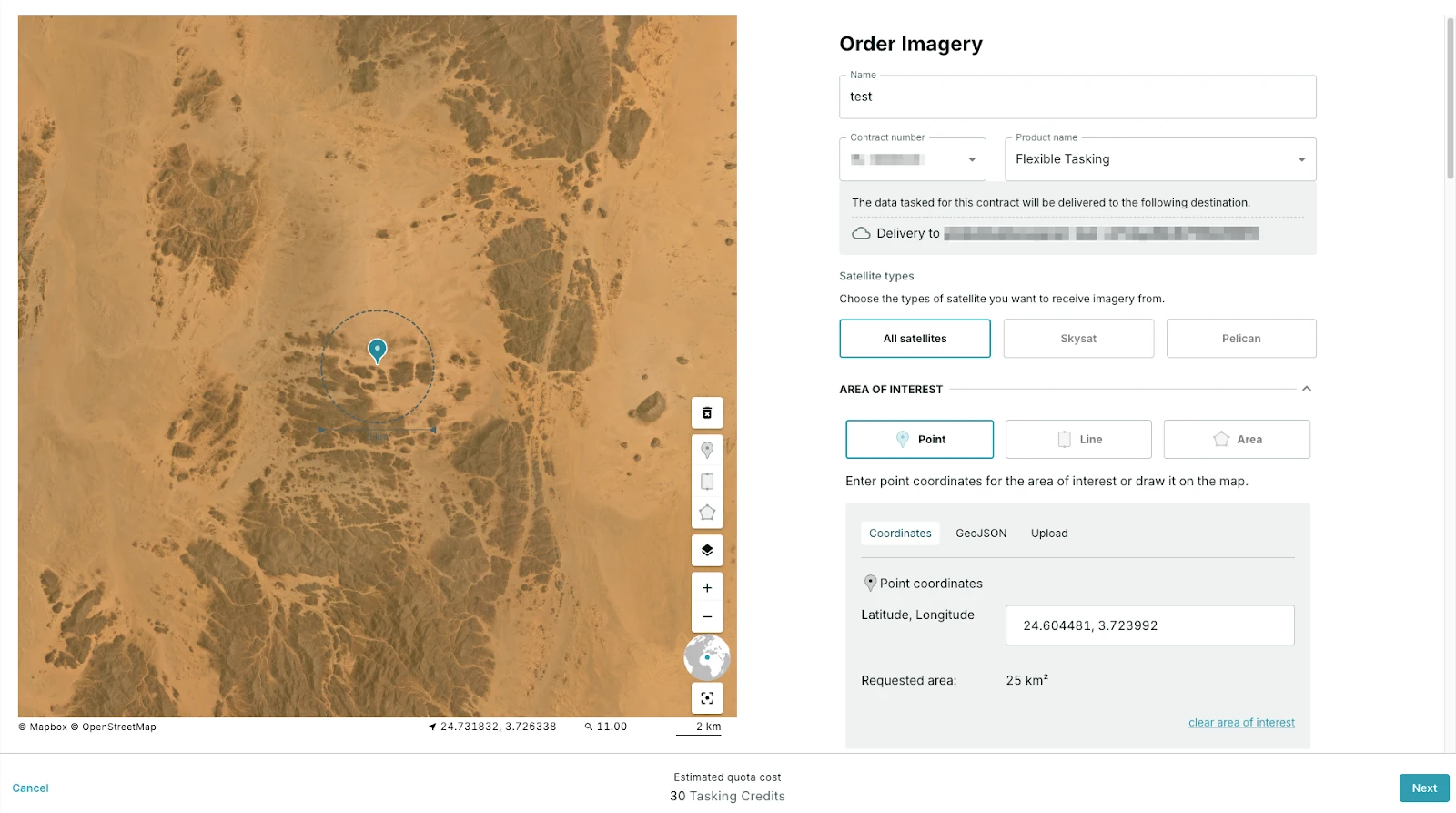
Orders may be fulfilled using either SkySat or Pelican satellites, depending on capacity and availability. The SkySat and Pelican options are disabled unless satellite selection is supported for your account.
Assured Tasking Orders
Assured Tasking orders for High-Resolution or Tanager imagery occur at a specific time and date for a satellite while it is scheduled to be over the specified geo-coordinate. If the timeslot is within six hours, the order is set to Express and costs 1.5 times more than a normal Assured order.
Assured tasking orders can not be canceled with less than 24 hours notice. To avoid charges for unwanted fulfilled captures, cancel assured orders more than 24 hours before the originally scheduled capture time.
- To task a high resolution image, select Assured Tasking from the Product name field or Tanager Assured Core Imagery to task a Tanager image.
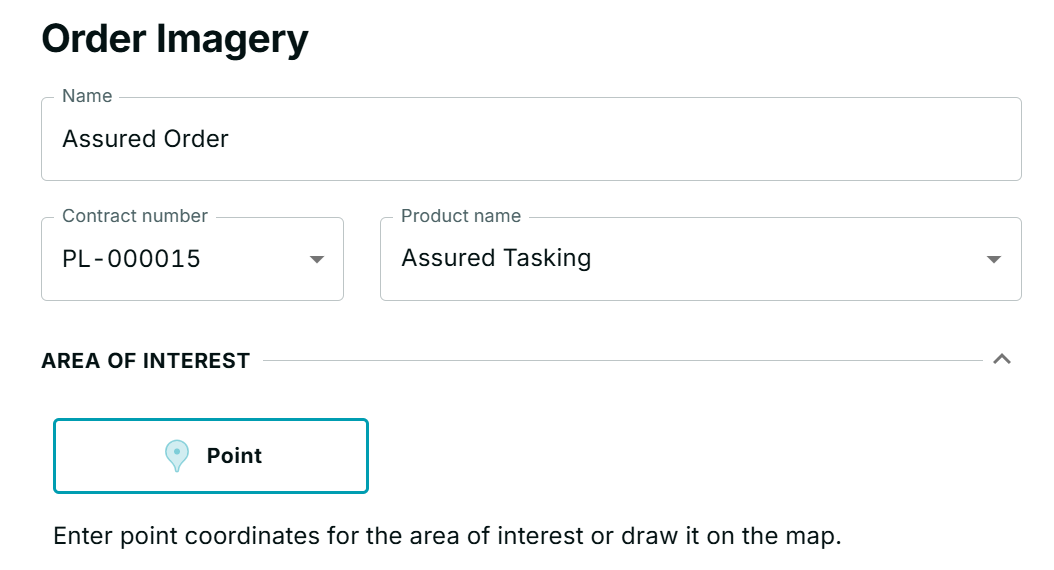
- Select an imaging window for an assured order.
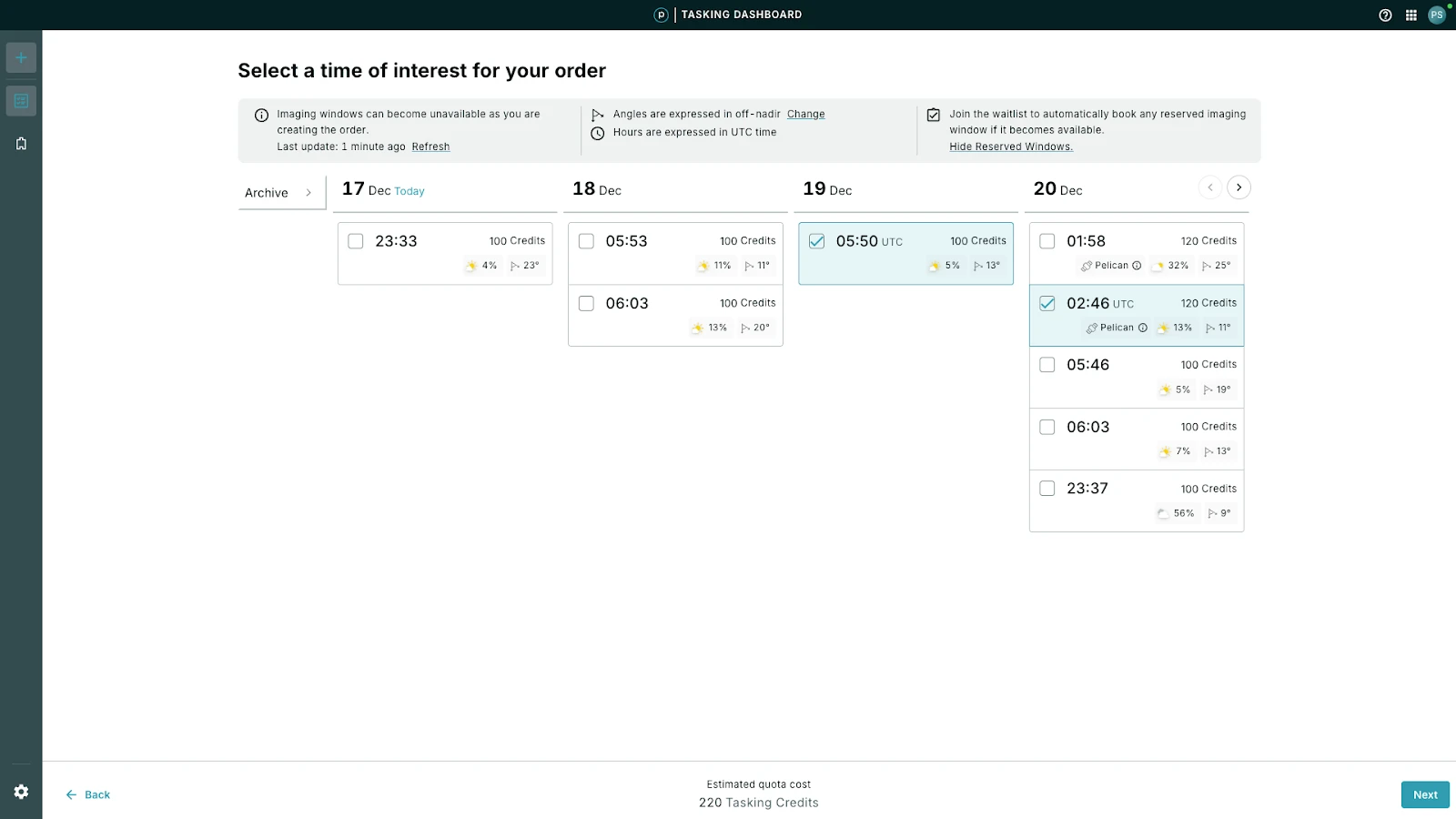
In the Order Summary, Assured tasking is listed under Scheduling type.
Monitoring Order
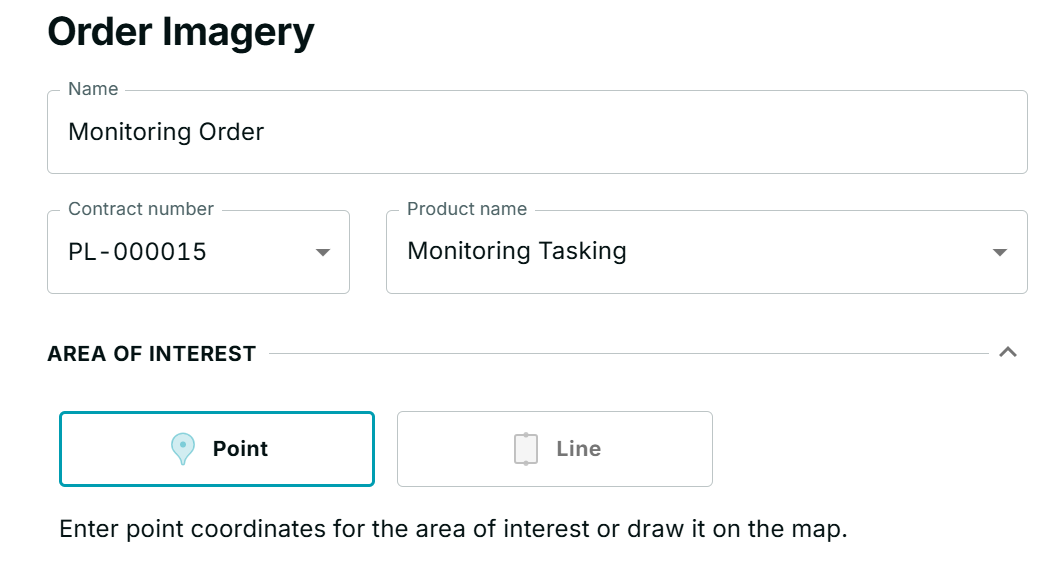
Monitoring orders capture the same point over a series of time. Available options are days, weeks and months for configuring the temporal resolution.
You can also generate an additional occurrence between now and when the order is scheduled to start.
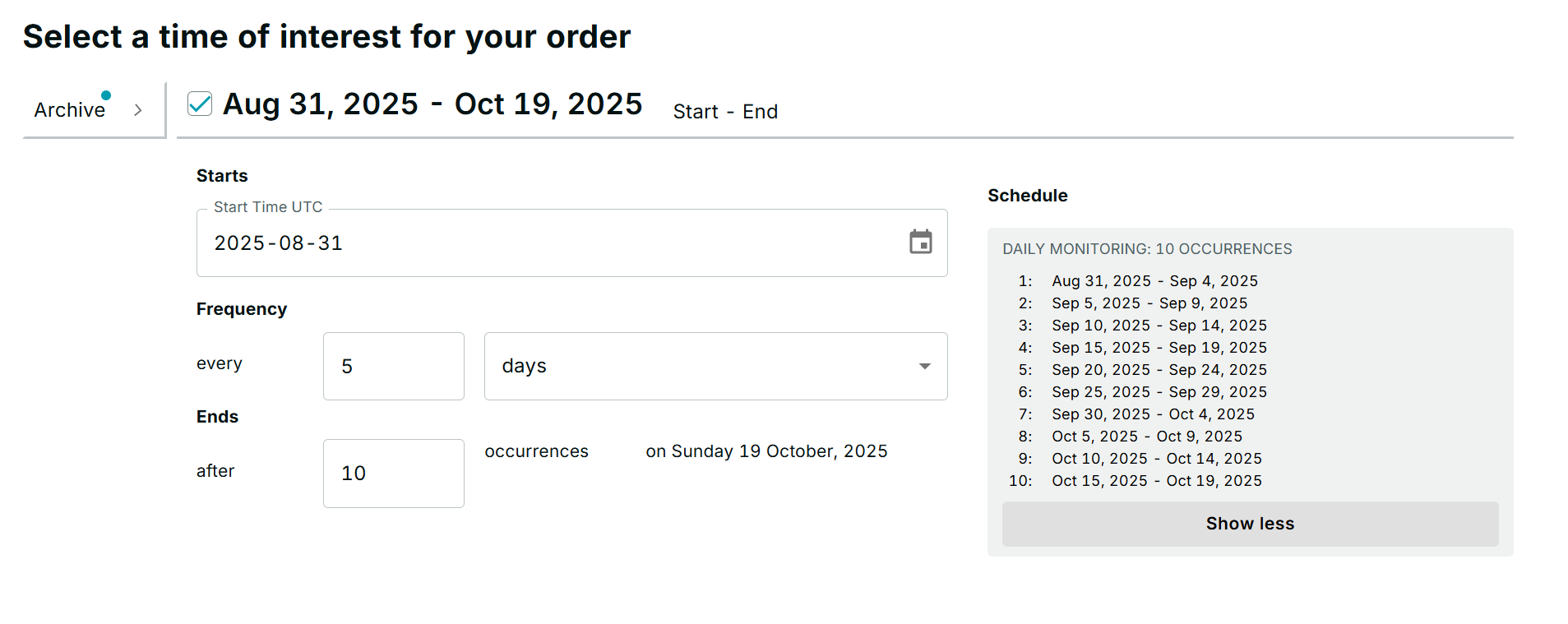
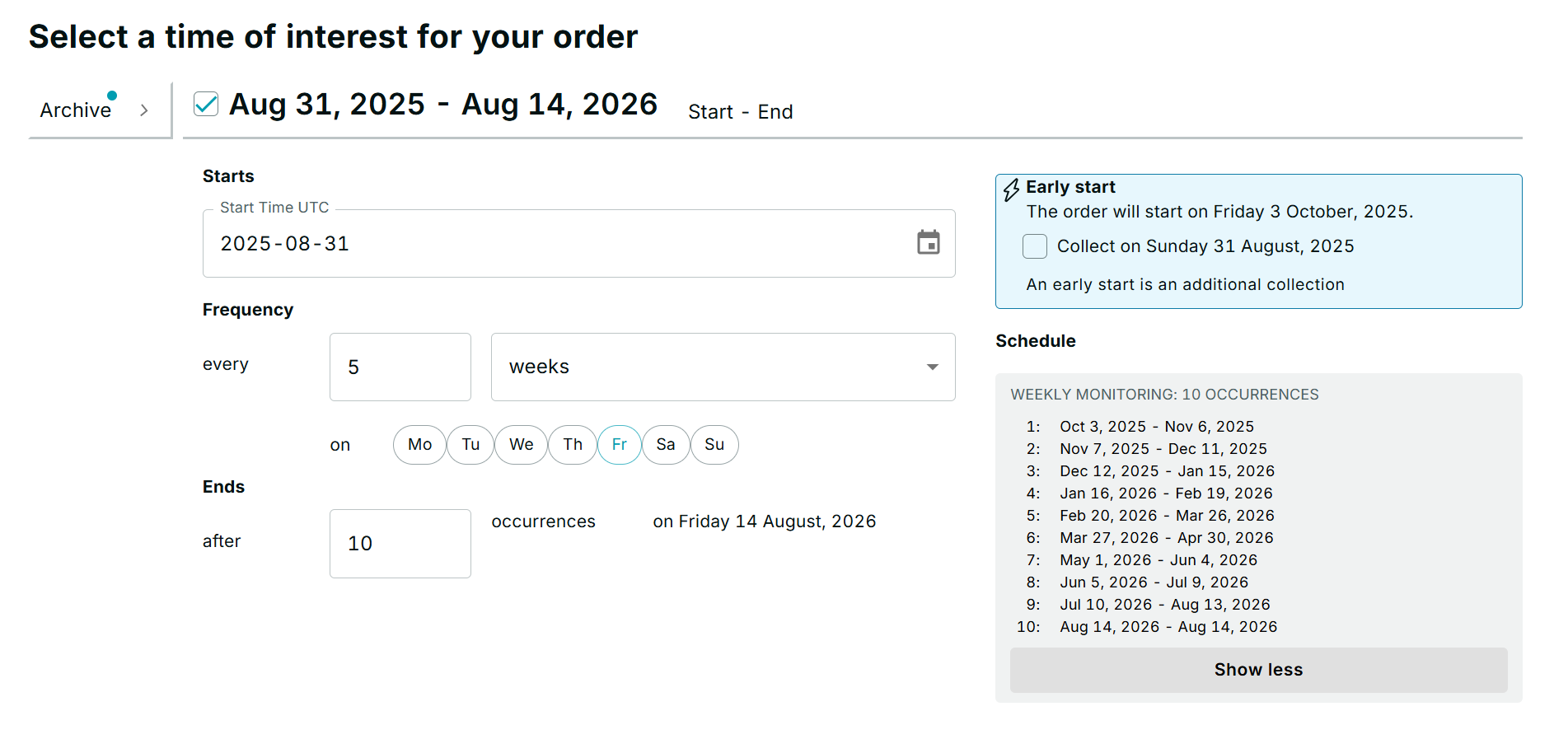
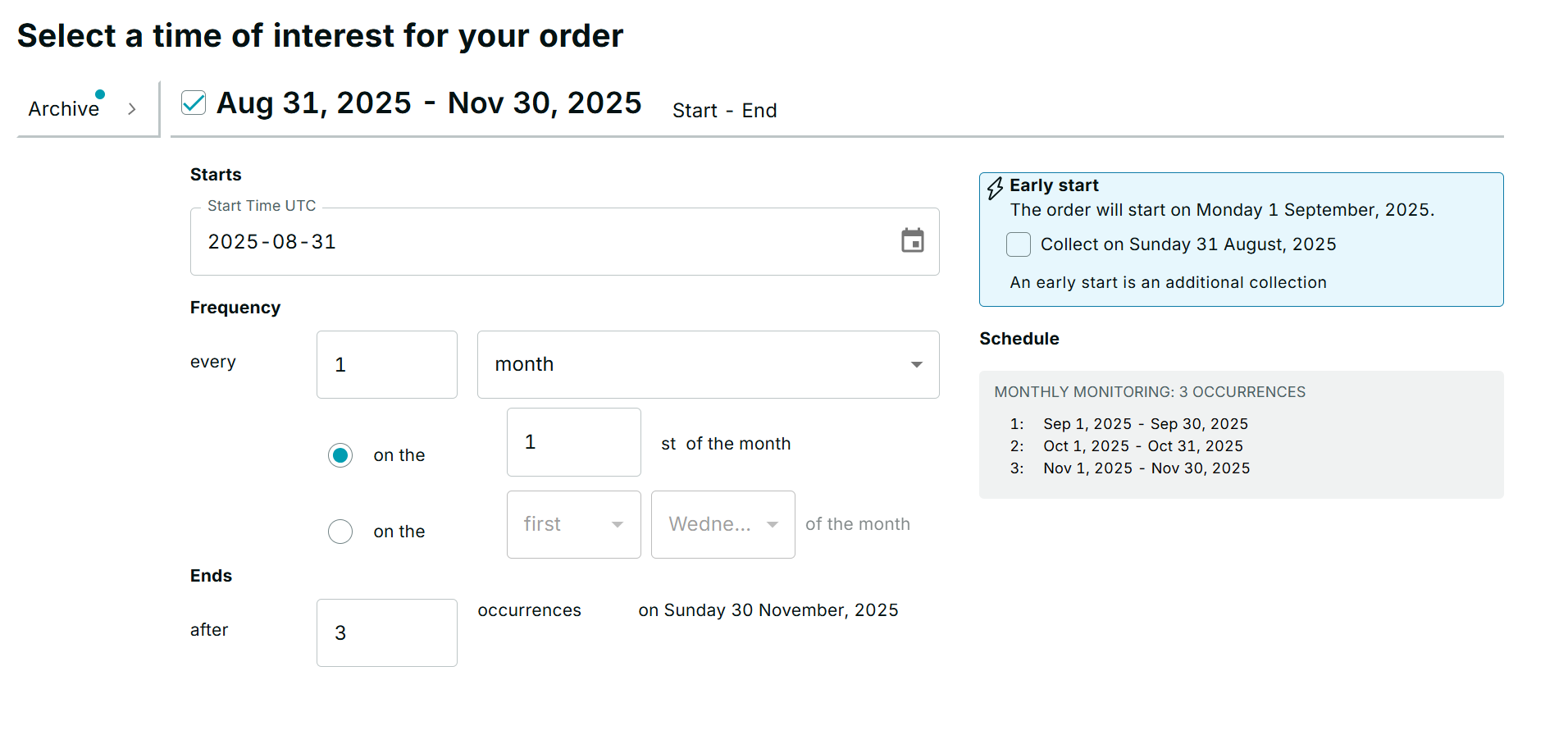
Off-nadir Angles
A maximum 30º off-nadir Angle (ONA) applies to all orders by default. This enables Planet to maximize fulfillment and deliver as many high quality captures as possible. Off-nadir angle warnings indicate values that are difficult to schedule or can result in image capture failures.
Archive Tasking Order with Tasking Credits
Archive Tasking enables you to purchase existing satellite imagery from our archive catalog. While requesting a new image collection, you can use your Tasking Credits (TCs) to also acquire a previously captured image instantly. This capability is designed for users who need immediate access to data and can find a suitable image within our historical records.
From the Tasking Dashboard, you can purchase Point Archive orders, which are suitable for flexible, assured, and monitoring products. Please note that Archive Tasking Order only supports Point geometries; LineString and Area orders are not available.
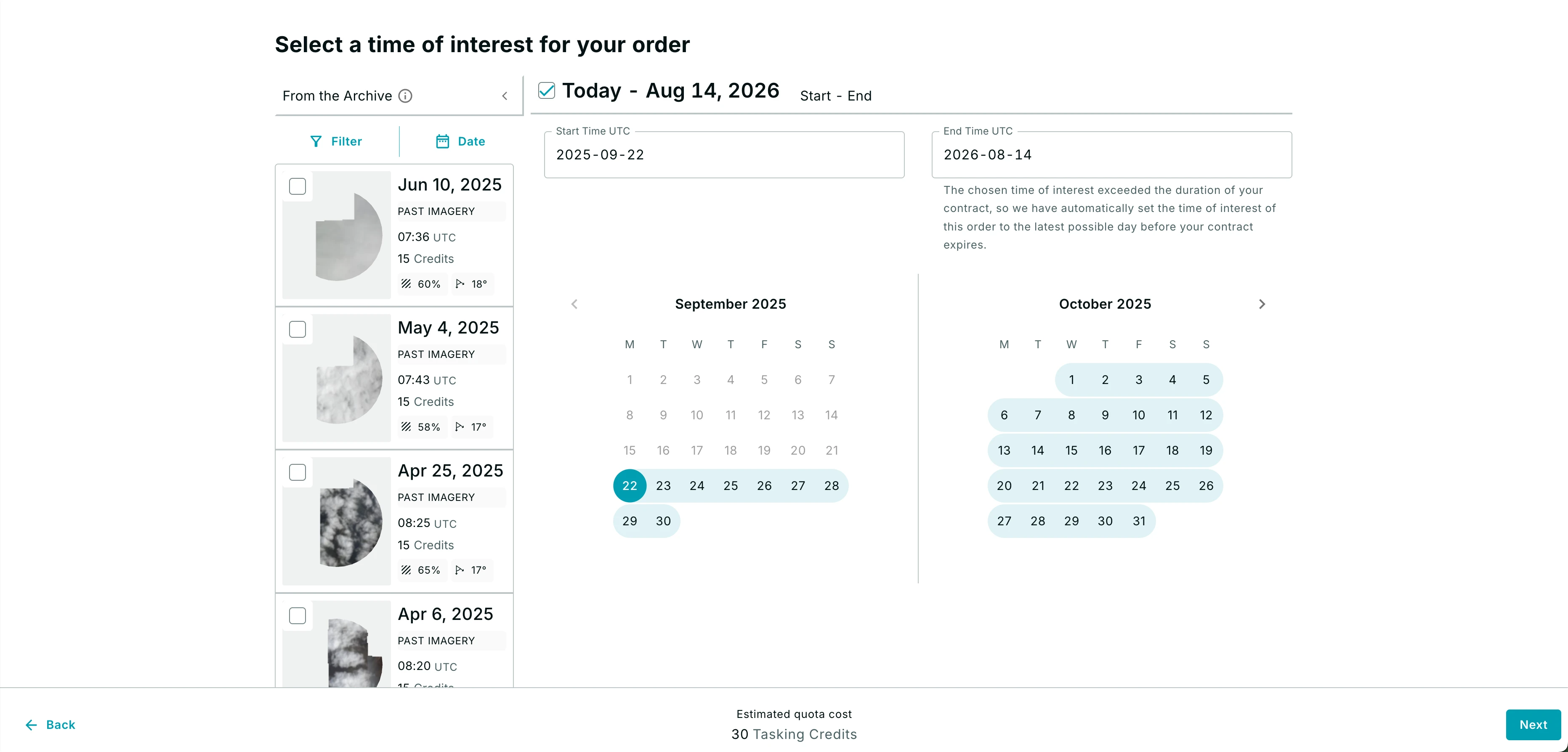
On the order summary screen, you can review all items before submitting your purchase. Any archive imagery you have selected will be listed together with your new tasking orders.
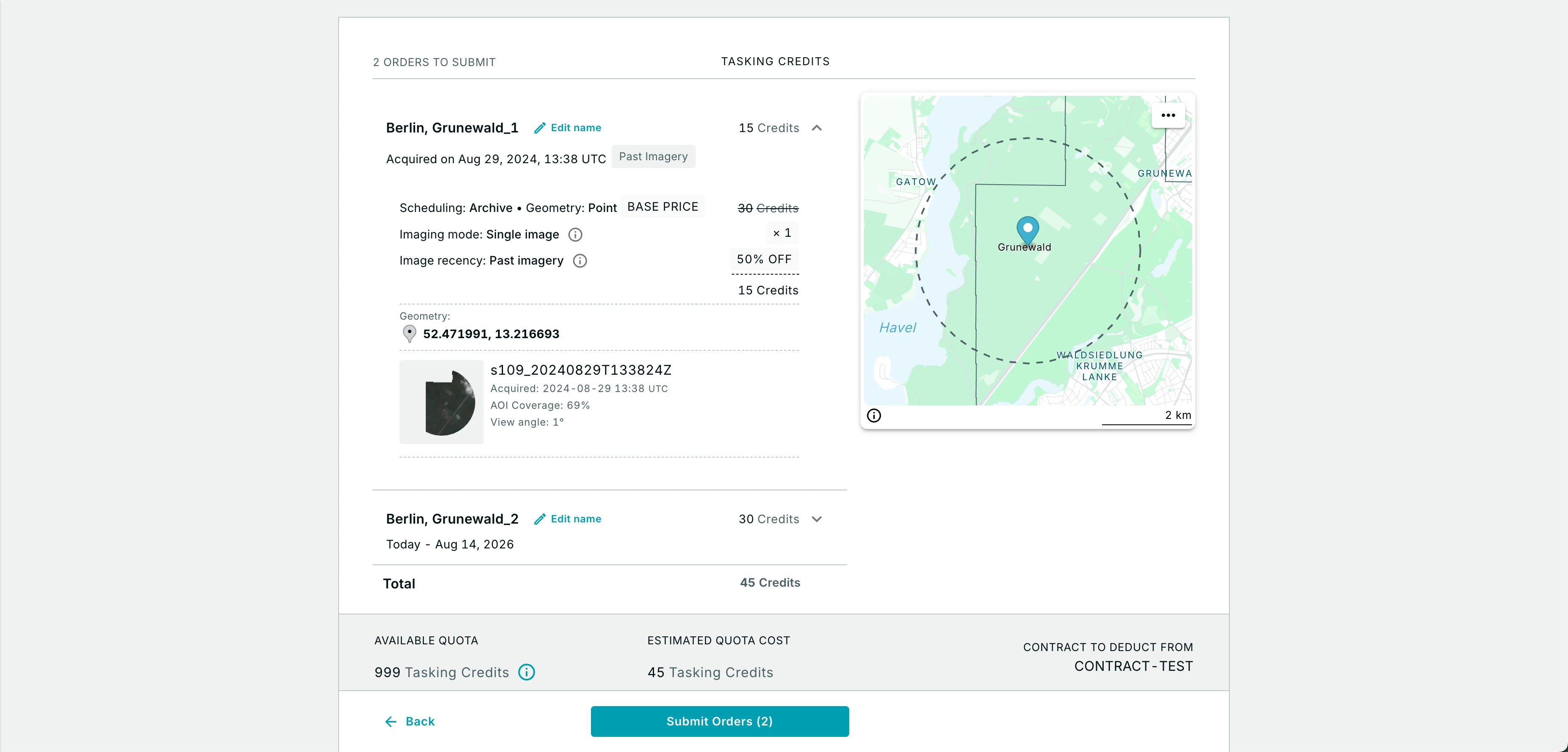
Automated Delivery
To streamline your workflow, you can have imagery and data delivered automatically to your preferred cloud storage. Once you have opted in, set default asset types to be delivered and defined a preferred cloud storage destination, your pre-defined destination will be shown for your reference during order creation.
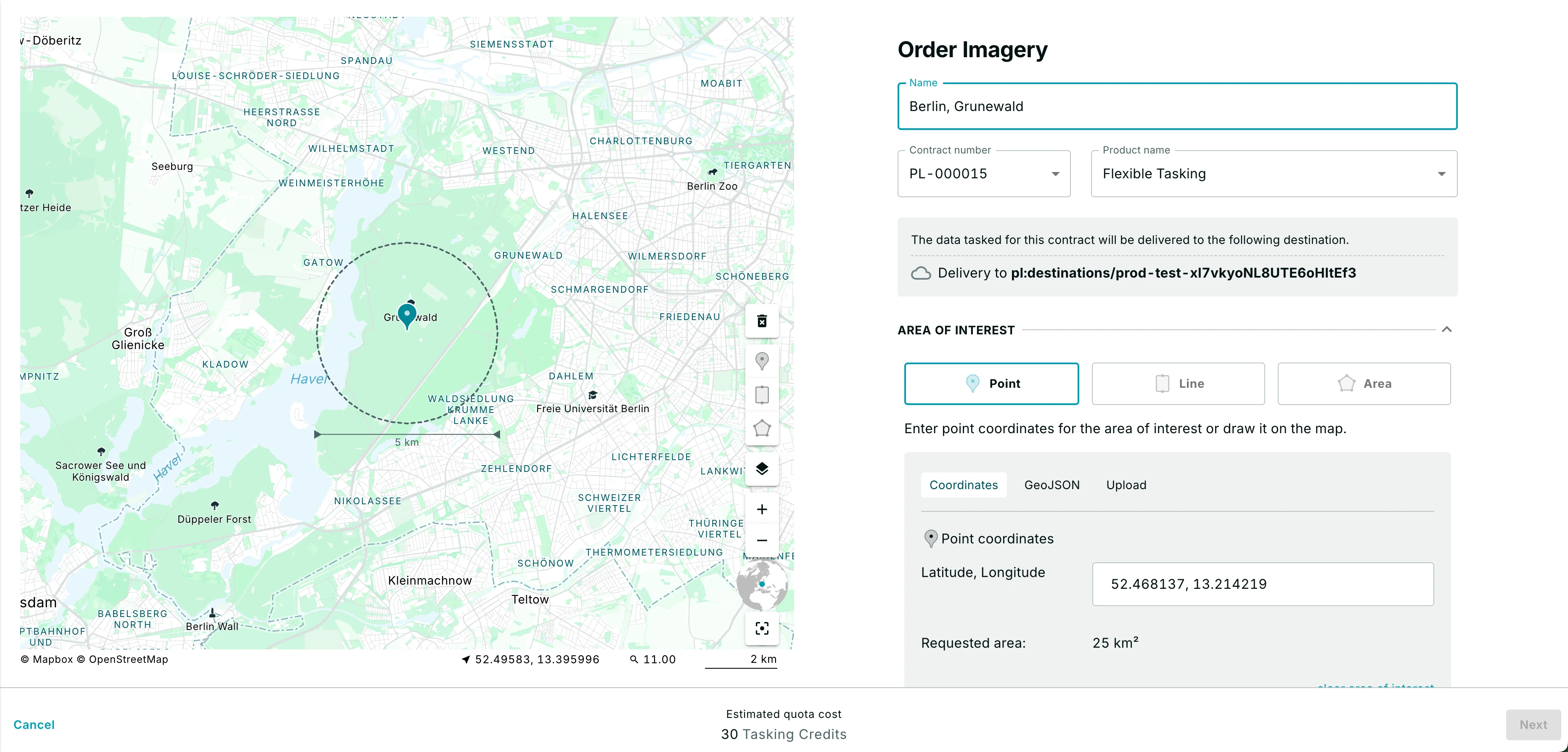
On the same screen, you can select the specific asset types you need for delivery. Your defined default assets to be delivered will be pre-selected.
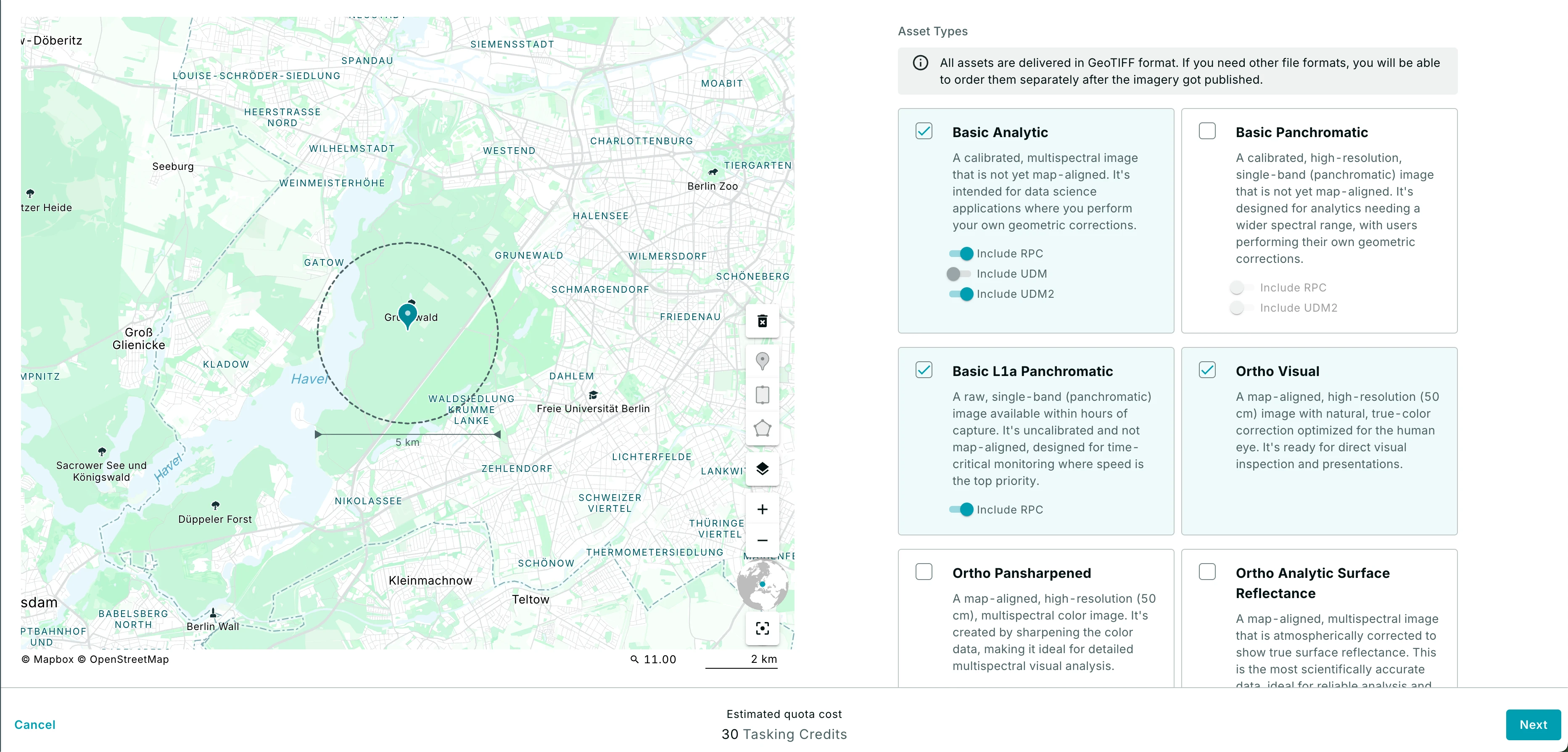
Learn more about different asset types.
How to Track Your Delivery
After placing an order, you can monitor the delivery of your assets by following these steps:
- Navigate to the Tasking Dashboard and click on the specific order you want to track.
- On the order details page, locate the "Asset Delivery" section.
- Here, you will find the current delivery progress along with your designated destination.
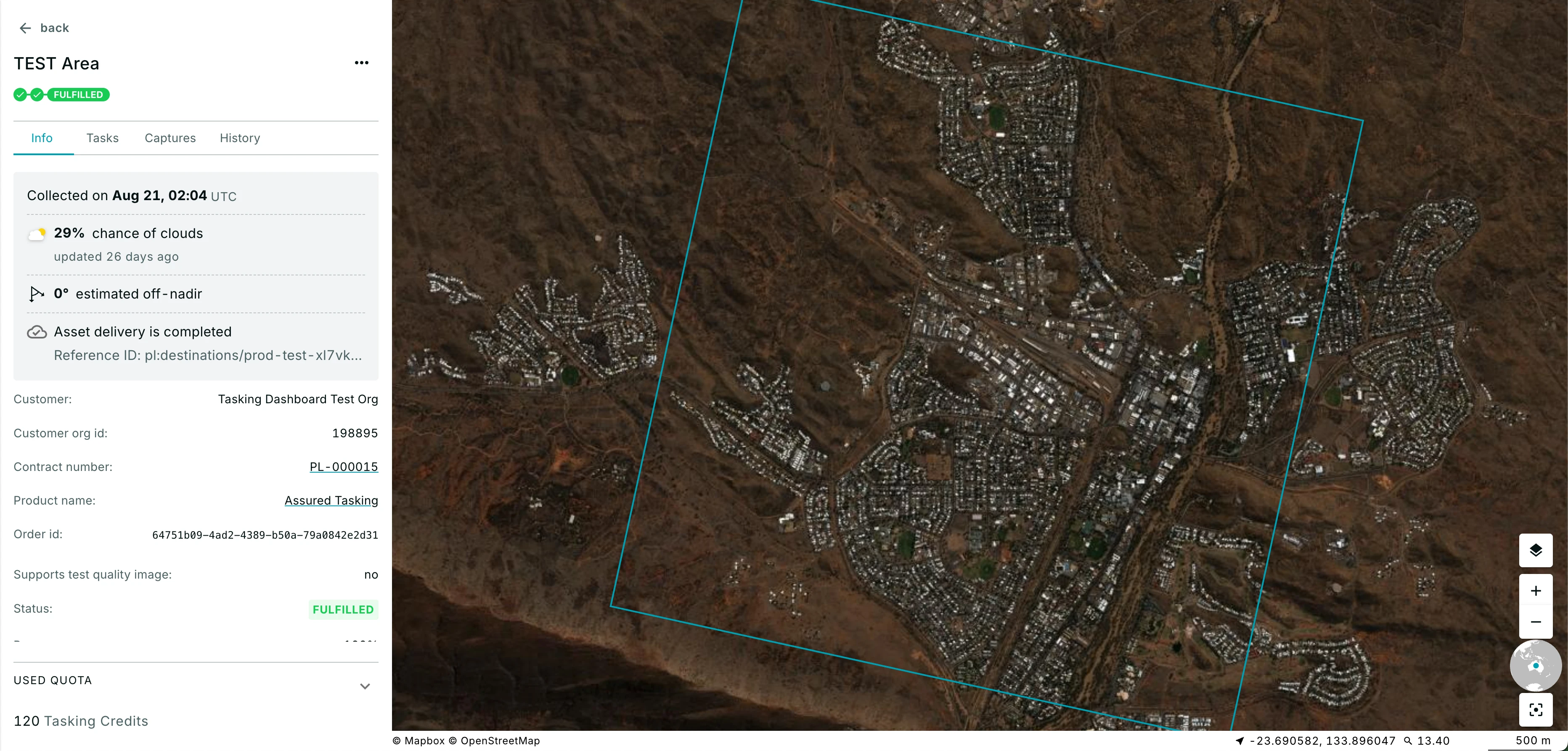
Following a successful collection, the capture modal will display a list of all assets that were delivered to your destination. From this screen, you also have the option to trigger a redelivery if needed.
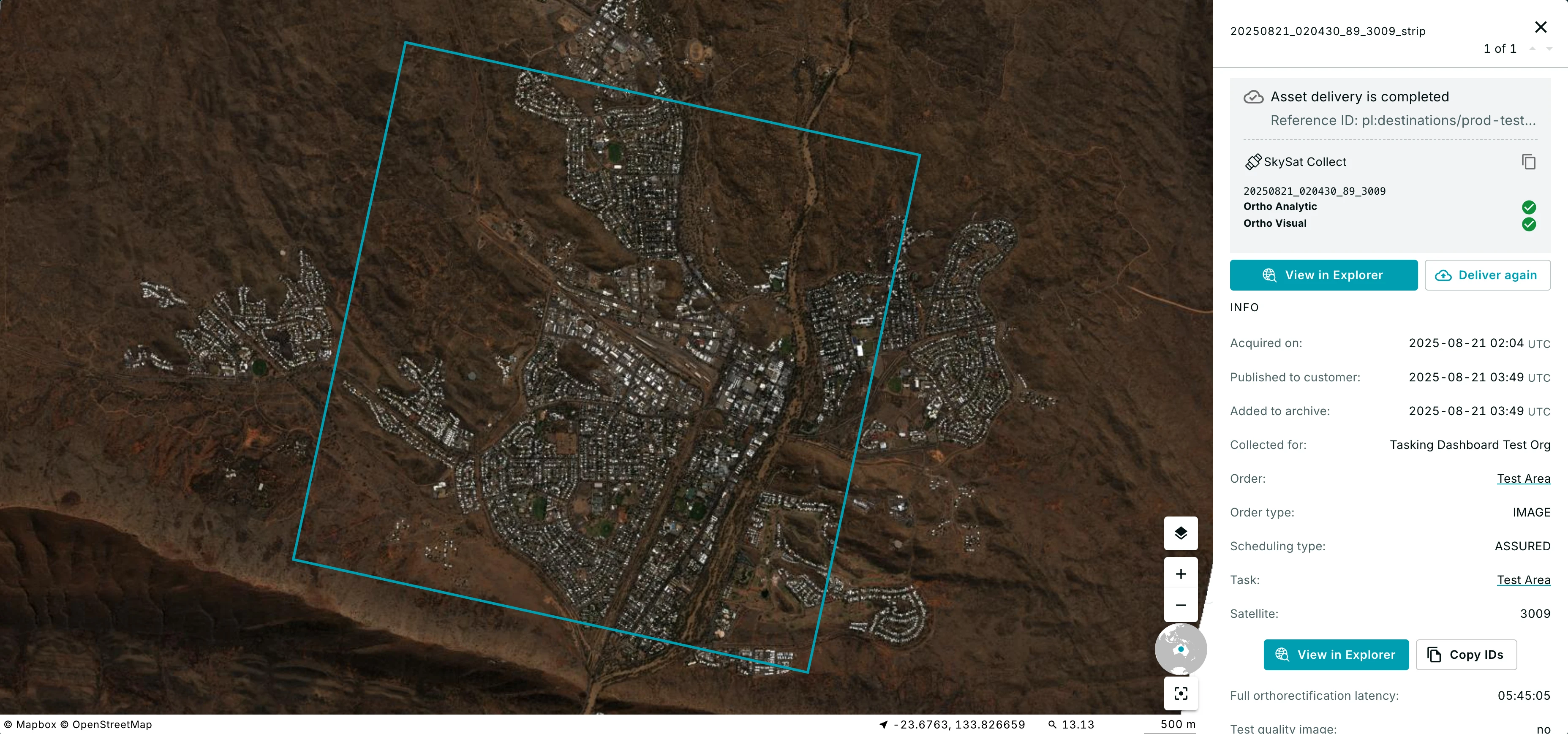
Deliver Again
To receive your imagery assets again, simply click the "Deliver Again" button. A confirmation prompt will appear; once you confirm, a new delivery process will begin. This can be done at any time, even after the original delivery is complete.
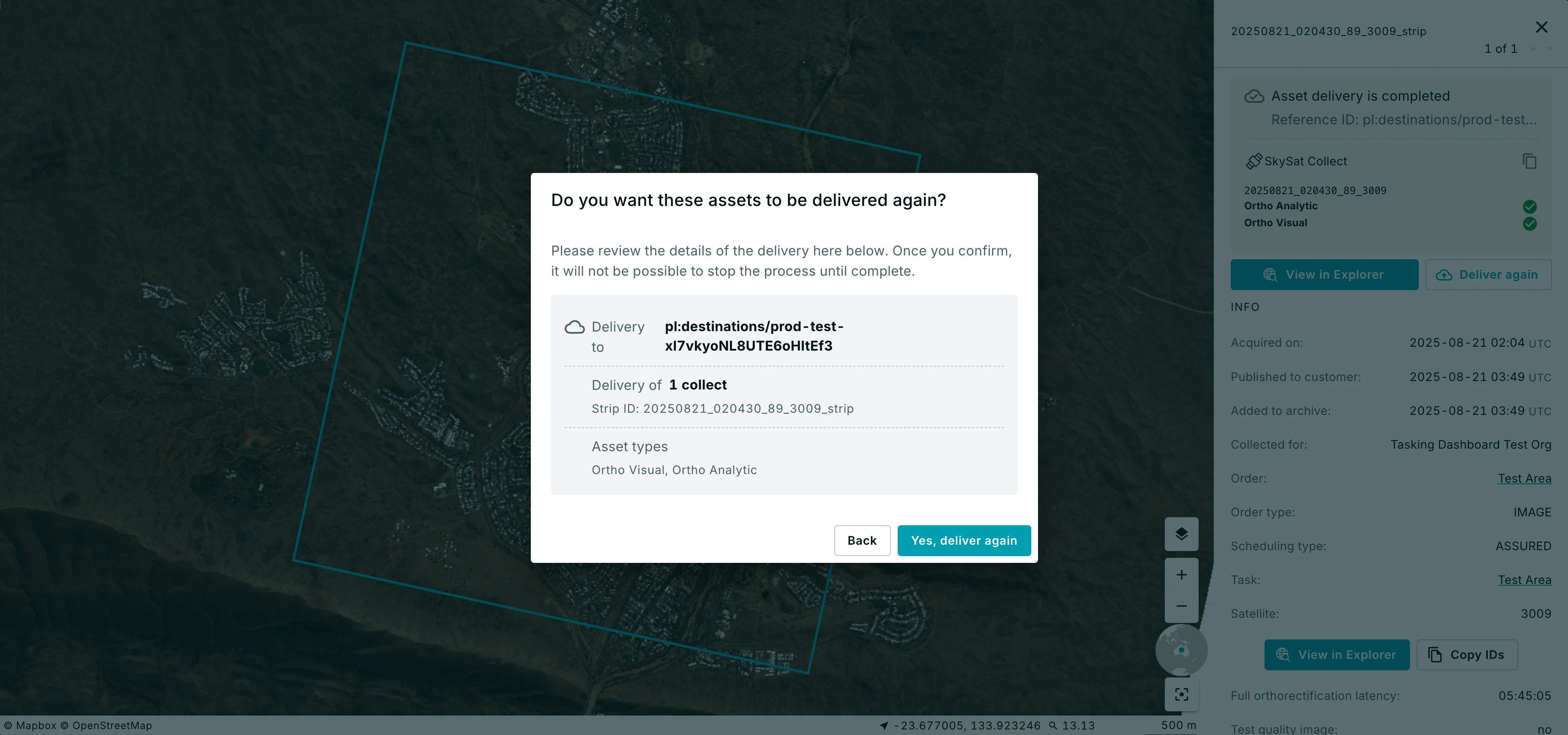
Past Deliveries
Your delivery history is automatically tracked for you. When you request a redelivery, the record of the previous delivery is moved to the "Past Deliveries" section. This provides you with a complete and organized history of all delivery attempts.