Order Imagery
Search for imagery and order the images you want.
At the very bottom of the Search panel on the left of the screen, there is an option to Order Scenes. Use this guide to order scenes through the application.
To order imagery, you must have a plan that includes download quota.
How to Order Imagery
Add images to your order using the + button.
Click Order Scenes.
Select a delivery destination as either direct download or data collection.
Enter a name for your order.
For data collection delivery, select an existing data collection. If one is not provided, a new collection will be created.
Select which assets you want to order
Select any tools to apply, such as clipping or compositing.
Select Order.
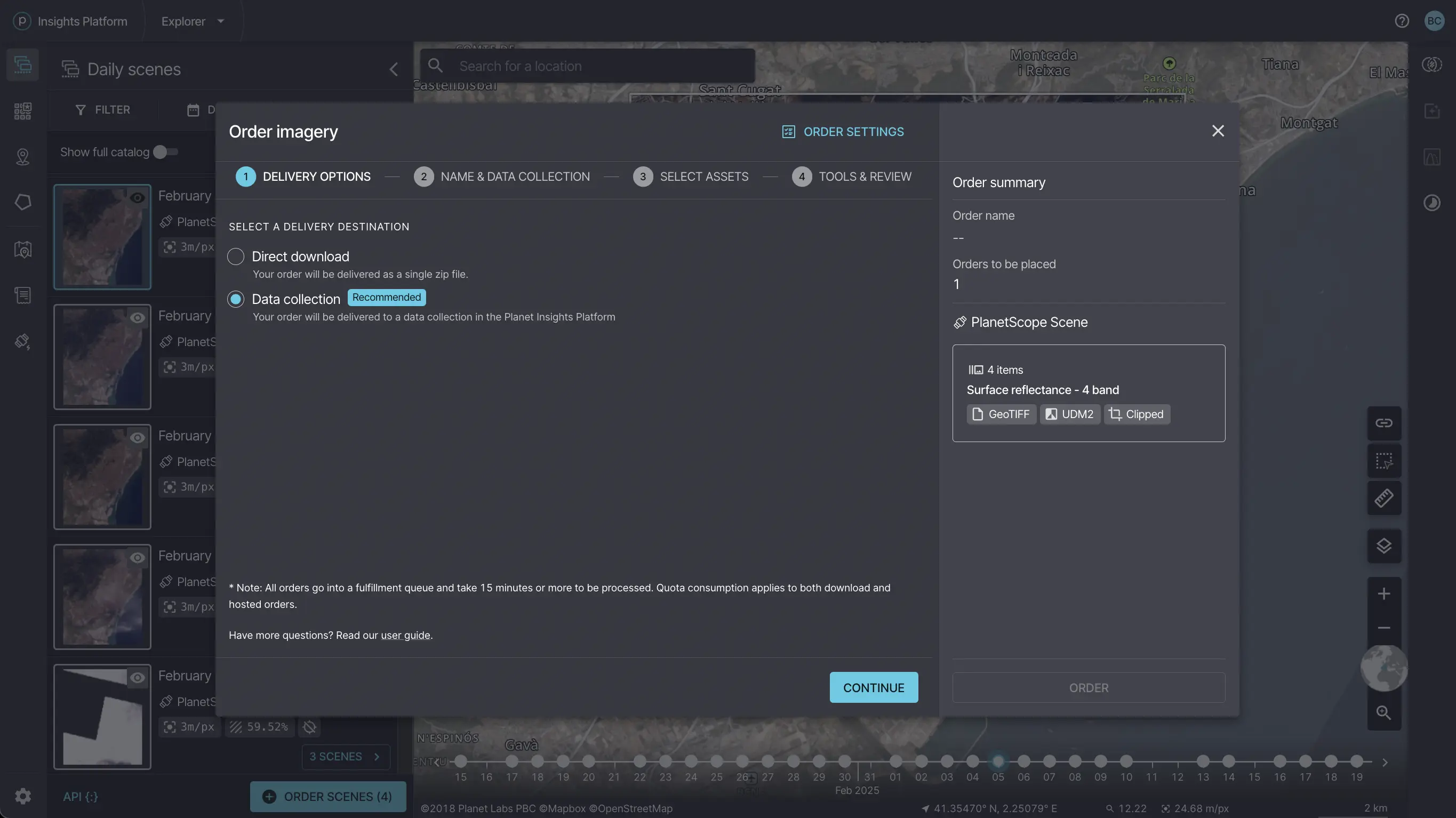
Specify a delivery destination in the checkout modal.
Click Order settings to choose options to Receive emails for order status and Include STAC metadata files.
Order to a Data Collection
The option to deliver your order to a data collection stores data on Planet Insights Platform in managed cloud buckets. When you choose this option, you can access the data through applications like the Browser or through APIs like the OGC, Processing, and Statistical APIs.
Specify an existing data collection in the Data collection field if you want to send your order to a collection you previously created. You can find existing collections and their IDs in Collections Manager.
To deliver to an existing collection, the imagery assets you are ordering must be the same as the imagery assets your data collection was set up for. For example, you cannot order 8-band PlanetScope assets to a collection set up for 4-band PlanetScope assets.
If you do not specify an existing collection ID, a new data collection will be created for you. Also, a Create configuration checkbox is enabled. This creates a configuration with a set of default visualizations that you can use to visualize in the Browser.
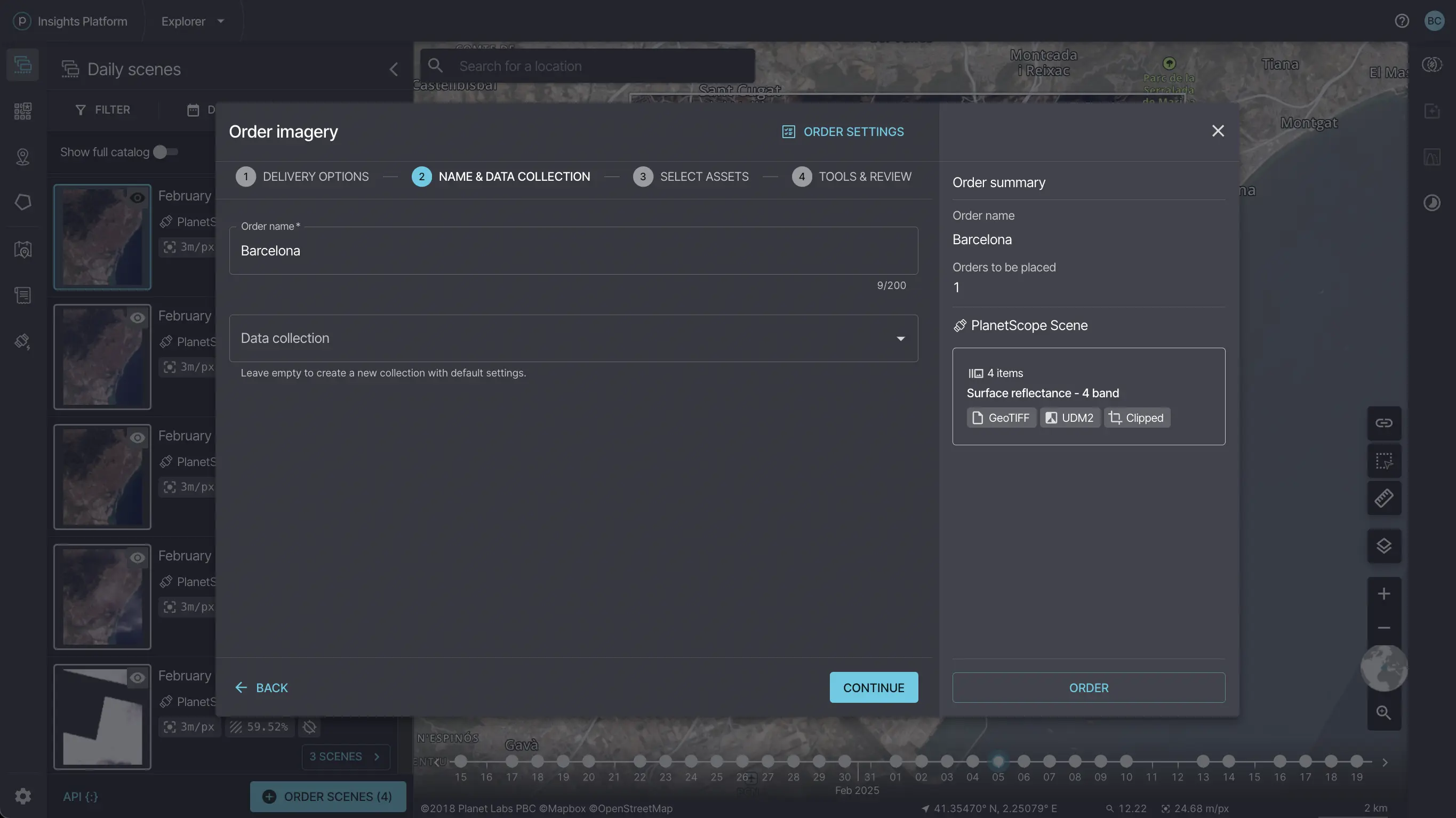
Deliver your order to a data collection.
Order for Direct Download
To download your data locally, choose Direct download as your delivery destination. This will add all of the assets to a zip folder that you can download to your local machine.
You will be asked to select a file format for your download. The file format options are:
- GeoTIFF or TIFF + RPC (Default)
- Cloud Optimized GeoTIFF (COG)
- NITF 2.1 (not available to all users).
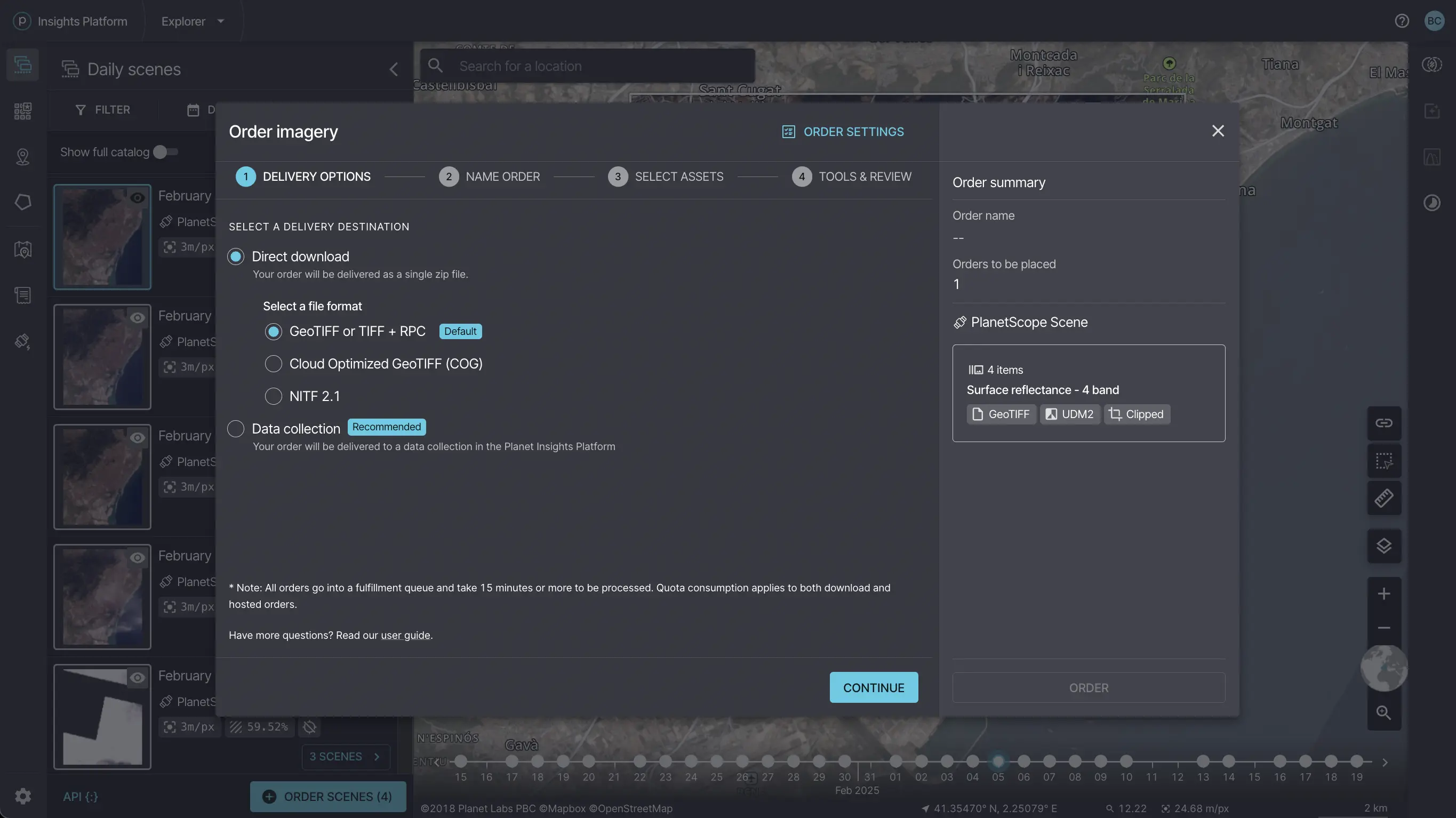
Pick a file format for local download.