Reserve Quota
For Planetary Variables and Analysis-Ready PlanetScope, you must reserve quota for your Areas of Interest (AOIs) before requesting data.
For access to the data layers, complete the following steps.
Upload your AOIs to Features Manager or the Features API.
Reserve quota for your AOI Features using Features Manager or the Quota API.
After a quota is reserved for your AOIs you can request data for delivery through Planet's Subscription API.
Delivery from the Subscriptions API may not start right away. You can check the status of your subscription. A pending state may indicate that your data is still being created.
Reserve Quota Before Requesting Data
To access the supported Data Layers, you need to reserve quota for your AOI and then request data within those areas through the Subscriptions API using a GeoJSON or feature reference id. For example, if you have 1,000 sq km of quota for Soil Water Content 100 m, and you reserve quota on a Feature Collection with AOIs that add up to 400 sq km, you will have 600 sq km quota remaining for Soil Water Content 100 m.
You can use a GeoJSON to request data using the Subscriptions API, but it is recommended to use Feature Reference IDs for your saved AOIs to reduce potential errors.
To reserve quota for your AOIs:
Open the Feature Collection you would like to reserve quota for. (View more details about how to find Feature Collections).
In the Feature Collections panel, next to the search bar, click Reserve Quota.
In the Manage Quota panel, select the Product and confirm the Features (AOIs) you want to reserve quota for, click reserve quota to confirm.
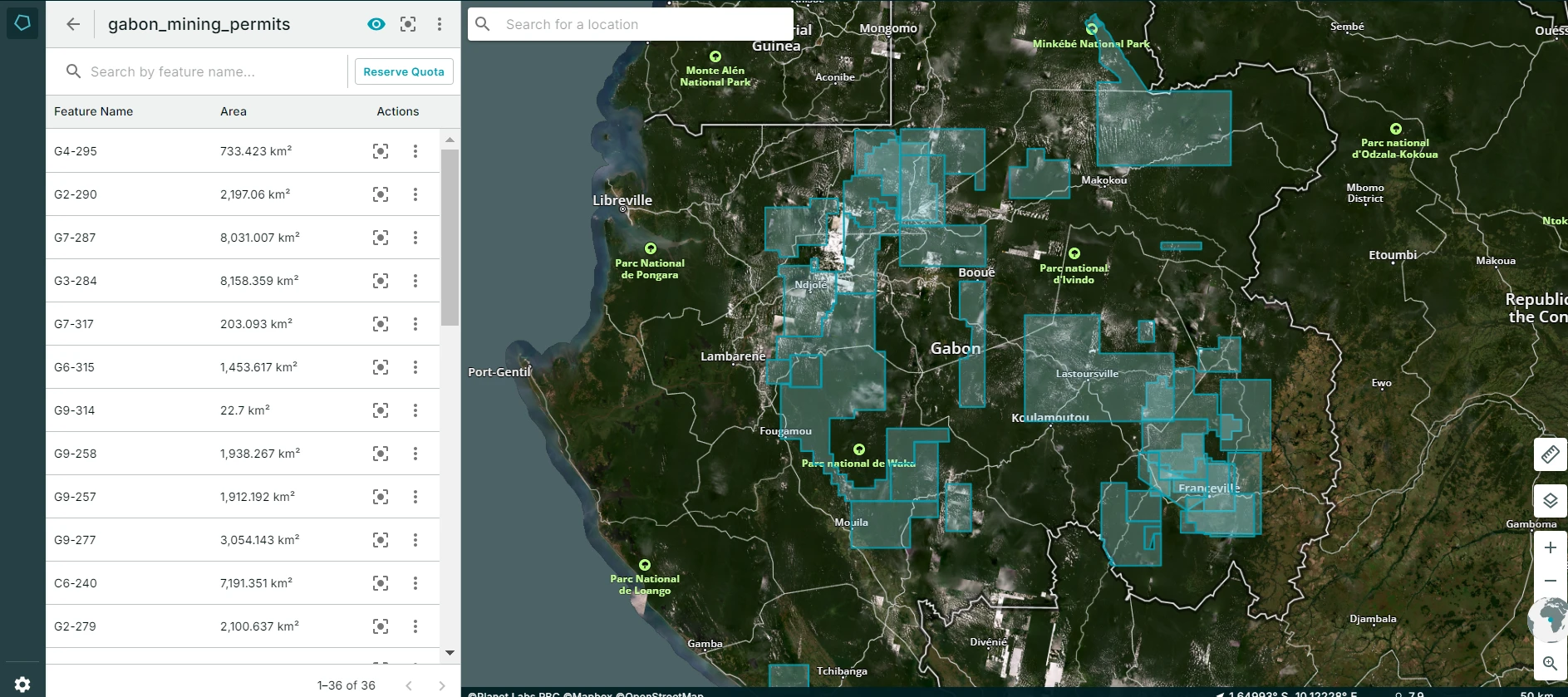
Reserve Quota 1
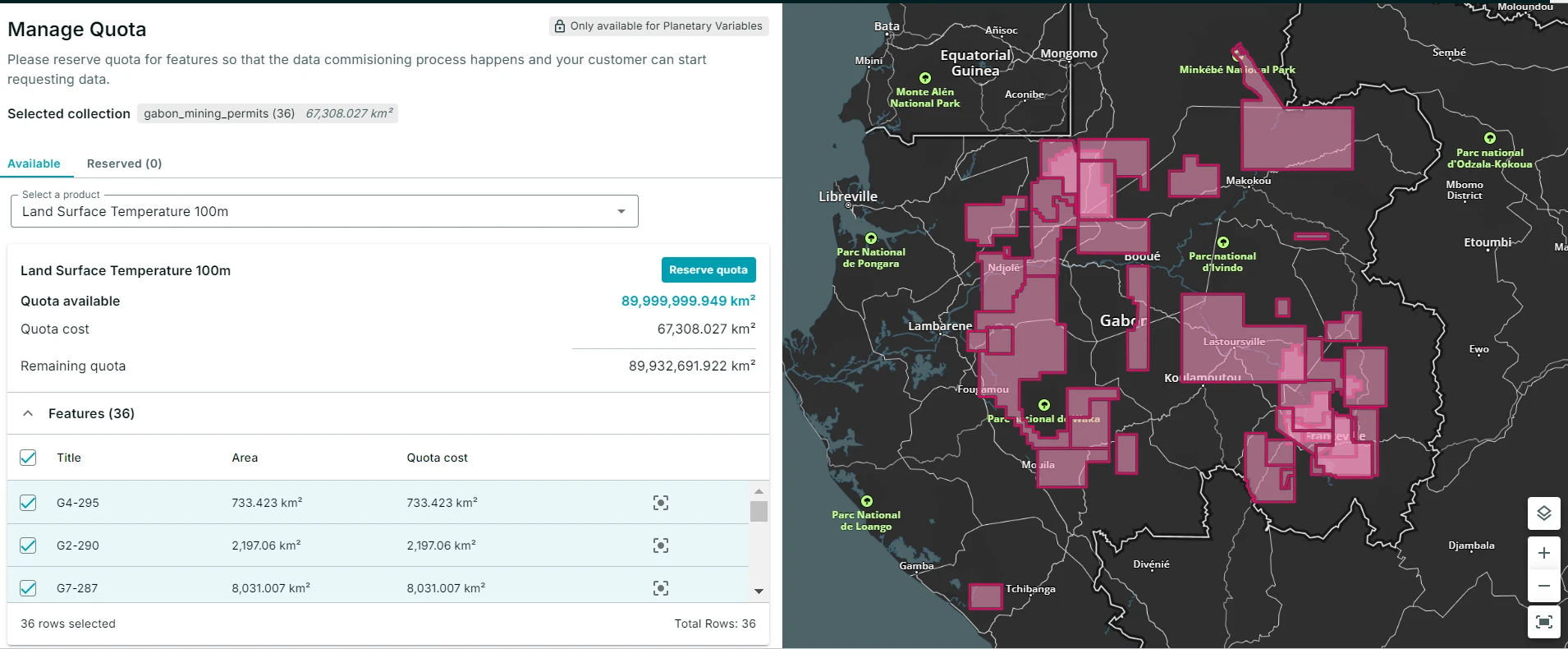
Reserve Quota 2
Once quota is reserved for your AOIs, you can request your data for delivery through the Planet Subscriptions API.
Understanding Where Quota is in Use
After quota is reserved for your Feature Collections, you can understand where and for which Features quota is in use in a few ways.
From the Collections panel, Feature Collections with quota in use displays a blue quota tag. For example, the screenshot below shows that the feature collection is using quota for three out of three available data products.
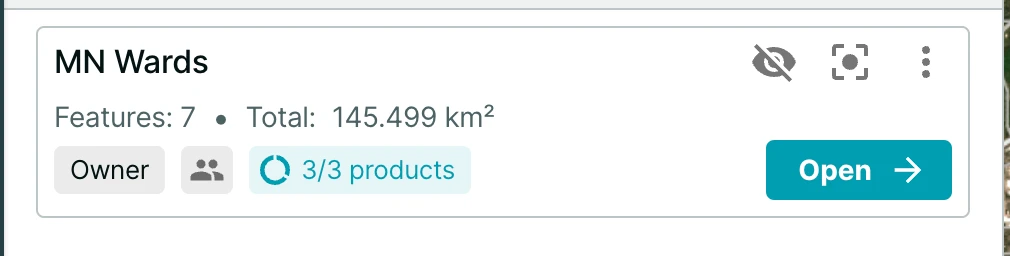
Quota Usage
You can navigate to the Manage Quota modal and select Reserved to view more information about which PV data products are in use for your collection and how much quota they have used.
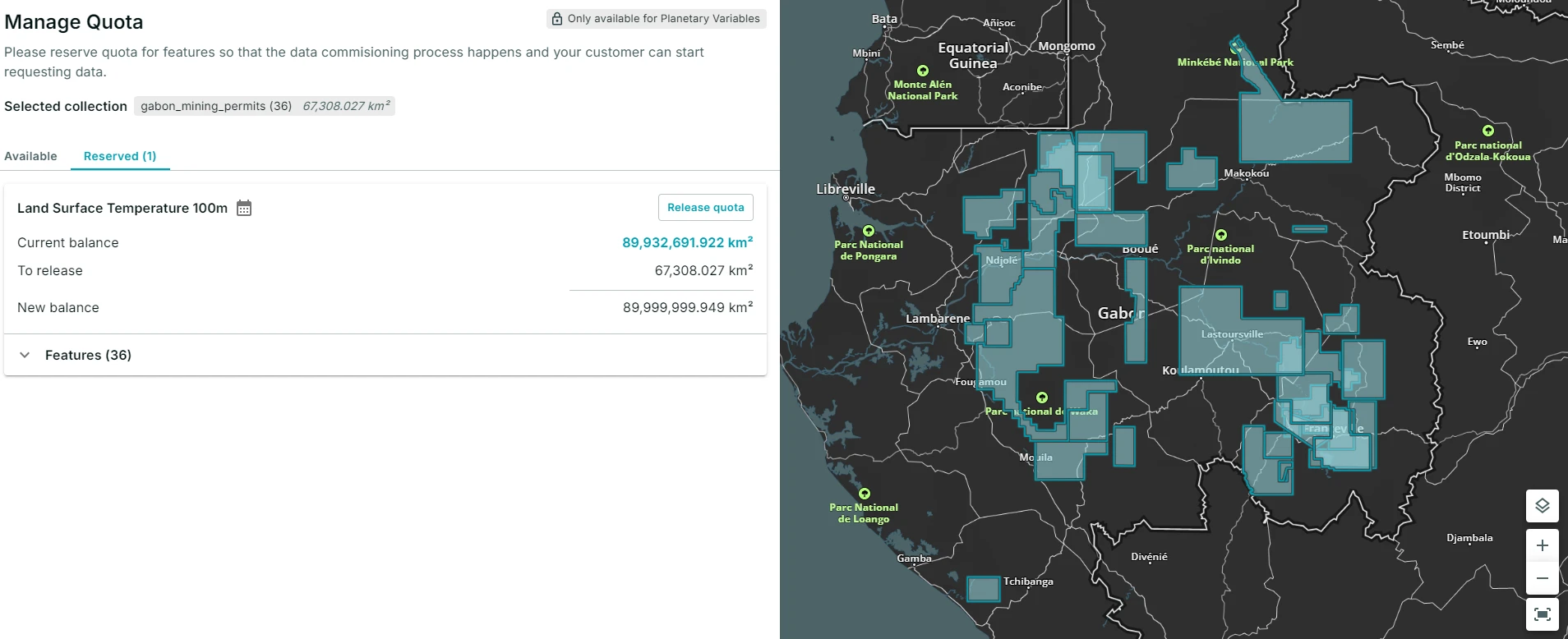
Preview Quota