Analytic Feeds Viewer
Planet Analytic Feeds use deep learning and computer vision to transform daily imagery into insights, detecting and classifying objects, identifying geographic features, and monitoring changes over time around the globe. The Analytic Feed Viewer is a web application that visualizes these insights, showing object and change detections on top of the relevant imagery from the same time and place. It is built entirely on Planet APIs, including our Analytics API and tile services.
You can log into the Analytic Feeds Viewer to see all the Analytic Feeds you can access. Note that users do not have access to these products by default, so if you're interested, please get in touch with your commercial contact or sales here.
This user guide provides an overview of the Viewer's functionality and assumes a general understanding of Planet Analytic Feeds. Please refer to the Analytics API documentation for more information on Analytic Feeds.
Available Analytic Subscriptions
When you log into the Analytic Feeds Viewer, you will see a list of the Analytic Subscriptions you can access. An Analytic Subscription captures the analysis done over a particular area of interest and time of interest. For example, an Analytic Subscription could be weekly Road Change Detection over Sweden from January 1, 2022, to January 1, 2024.
This list will be empty if you have not purchased Planet Analytic Feeds.
Displaying Raster Results
Specific Analytic Feeds, like Building Detection, produce segmentation layers that classify each pixel in an image into a particular class. These results are formatted as raster GeoTIFF outputs, which the Analytic Feed Viewer displays over the relevant imagery from the same time and place.
Transparency Slider
The transparency slider at the top right of the screen makes it easy to validate segmentation results by comparing them to the ground-truth imagery.
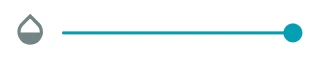
Displaying Vector Results
Other Analytic Feeds, like Ship Detection or Road Change Detection, produce vector polygons representing the time and place where a particular object or change was detected. These results are formatted as vector GeoJSON feature collections, which the Analytic Feeds Viewer displays over the relevant imagery from the same time and place.
Heatmap Visualization
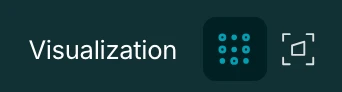
By default, the detections are shown as individual polygons, but to get a zoomed-out view of their location, you can toggle to the heatmap view, which is next to the Visualization label at the top left of the screen.
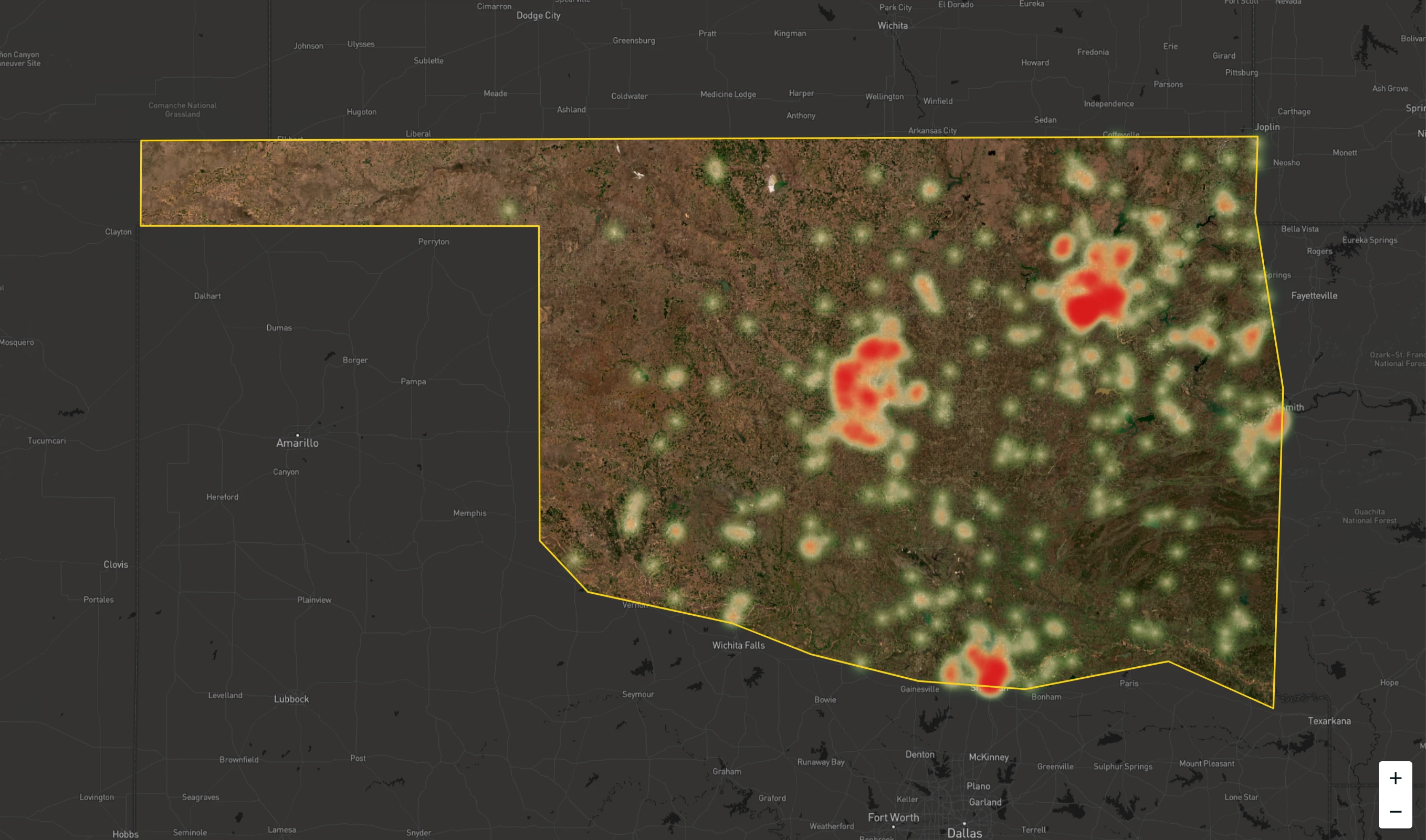
Confidence Score Filter
Each vector polygon detection has a confidence score associated with it. This score represents how likely the selected detection is a true positive detection. By increasing the filter to show only high-confidence detections, you can limit the number of false positives you see, but of course, this will also result in missing some true positives with lower confidence scores.

Show All Time
By default, the Analytic Feeds Viewer shows one time period worth of detections at a time. For example:
- A daily ship detection would show an individual scene's detections by default.
- A weekly road change detection would show a week's worth of change detections.
Selecting the Show All Time toggle will show all the detections generated for this particular area and time of interest.
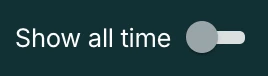
Class Colors
Some Analytic Feeds have multiple classes of objects or changes. The color of each class is displayed in the top toolbar.
View Over Time
For Analytic Feeds aimed at detecting change over time, there is an option to view the detections in comparison mode. This mode shows periods from before an object or change detection. You can find this View over Time option in the top toolbar.
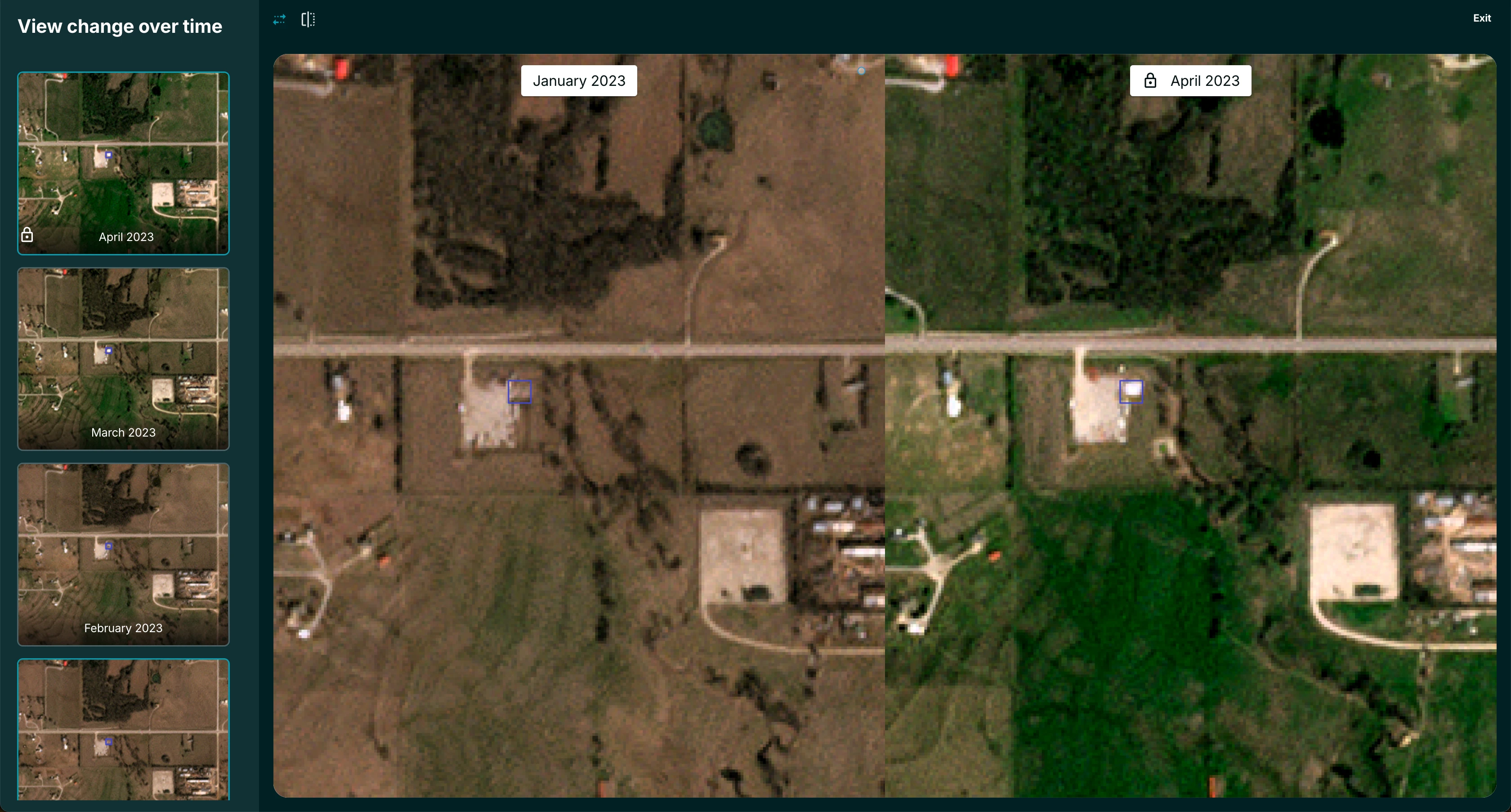
Review & Export
For Analytic Feeds aimed at detecting change over time, a Review & Export workflow will guide you through each detection made for a given time period. This workflow is the best way to quickly review the analysis and generate a vetted GeoJSON feature collection that only contains the results you've validated as true positive change detections. You can enter this workflow by clicking the Review & Export button on the bottom left of the screen.
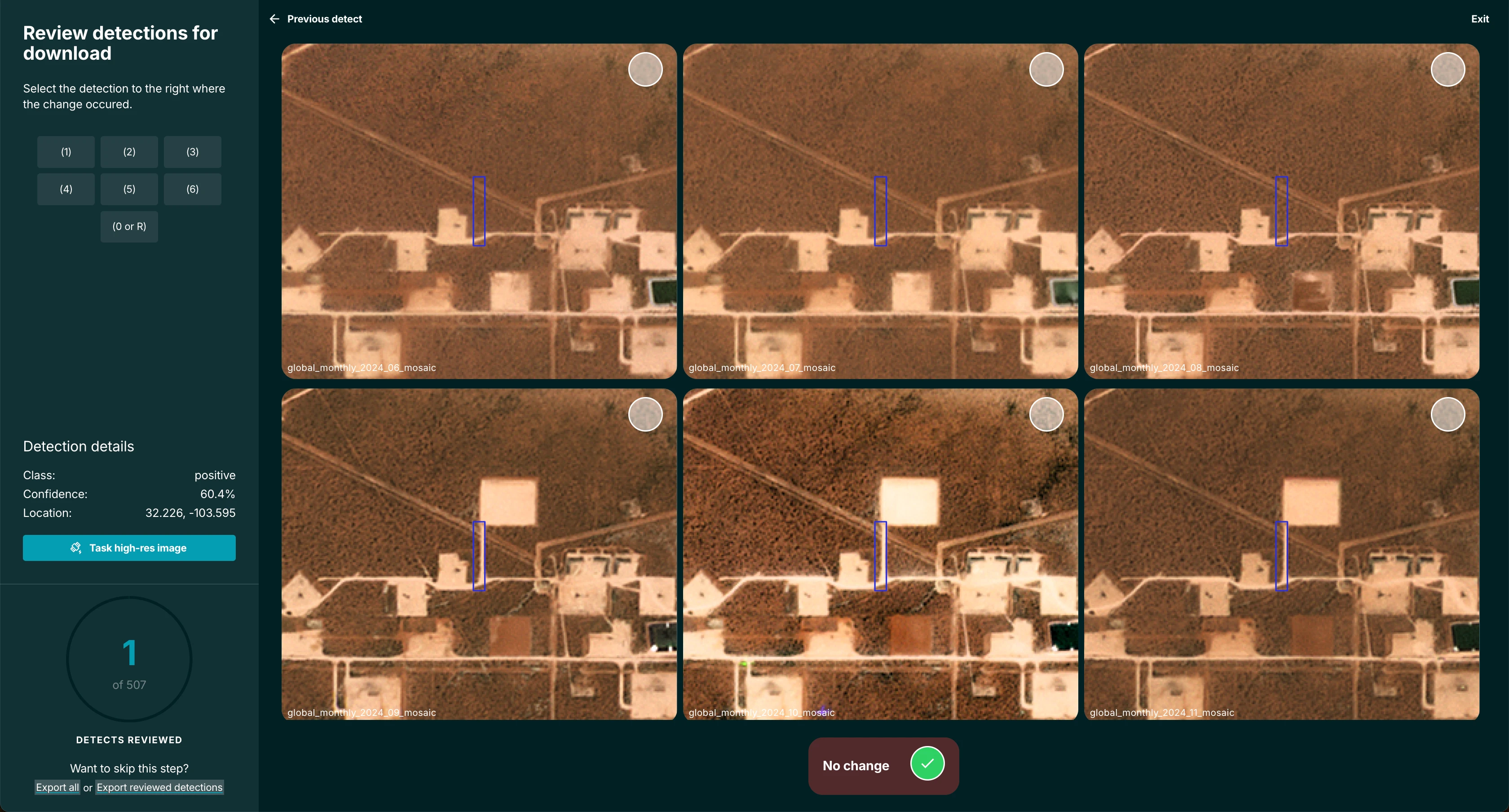
The Review & Export workflow presents 6 time periods of the same location so you can validate the detected change. The bottom right frame shows the period when the change was detected. Other frames show previous time periods, going back to the top left frame. Clicking on the frame where you first saw the change occur will immediately load the subsequent detection in the same view. If you don't see any change and want to omit this detection from the GeoJSON feature collection you'll export at the end of the review, click the No Change button at the bottom of the screen.
On the left of the screen, you'll also find some key metadata, including the confidence score, the latitude and longitude, and an option to task a high-resolution SkySat image for the location on the screen.
You will need access to the Tasking API to task a high-resolution image.
If you would like to stop early and export only the detections you've reviewed thus far, click the Export Reviewed Detections link at the bottom left of the screen. Or, if you would like to export all of the detections, there is a link for that, too. You can exit the workflow at any time using the Exit button at the top right of the screen.